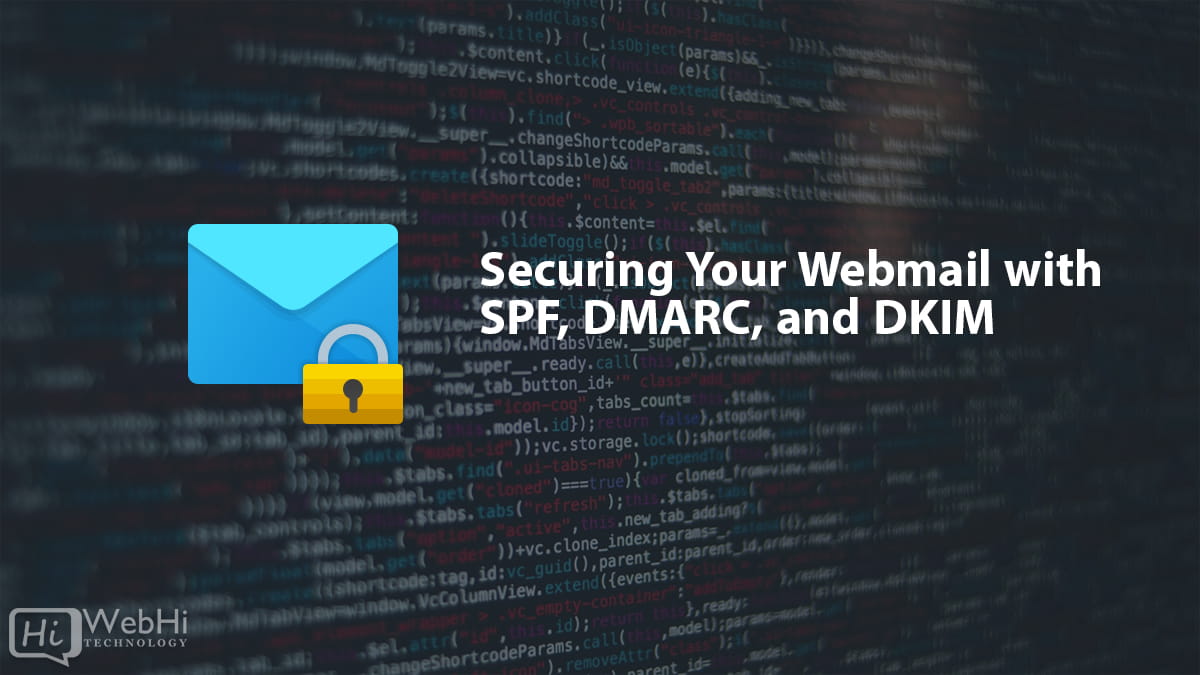Implementing DMARC Monitoring and Reporting

Implementing DMARC monitoring and reporting is a critical component of any organization’s email security strategy. In today’s environment, where phishing, spoofing, and fraudulent emails are rampant, establishing robust email authentication measures is more important than ever. This tutorial will guide you through every step of the process—from understanding the underlying concepts to configuring your DNS, setting up DMARC record monitoring, installing and configuring OpenDMARC, and parsing the resulting reports. This guide will show you how to enhance your email security by implementing DMARC monitoring and reporting.
This article is structured to provide you with an in-depth understanding of DMARC (Domain-based Message Authentication, Reporting, and Conformance), while also offering practical, step-by-step instructions on how to implement DMARC monitoring and reporting in a Linux environment. Whether you are an administrator managing a large email system or a technical enthusiast looking to enhance your organization’s email security, this guide will provide you with the knowledge and tools necessary to successfully deploy DMARC. Proper DMARC monitoring and reporting is key to identifying and mitigating email threats.
1. Introduction to DMARC
1.1 What Is DMARC?
Domain-based Message Authentication, Reporting, and Conformance (DMARC) is an email authentication protocol designed to give domain owners the ability to protect their domain from unauthorized use. DMARC builds upon the widely implemented SPF (Sender Policy Framework) and DKIM (DomainKeys Identified Mail) protocols, providing a mechanism for receiving mail servers to determine if an email is authentic or fraudulent.
At its core, DMARC enables domain owners to:
- Specify a Policy: Define how receiving mail servers should handle emails that fail SPF and DKIM checks (e.g., quarantine, reject, or do nothing).
- Receive Reports: Get insights into who is sending emails on behalf of their domain, including both legitimate and potentially malicious sources.
- Improve Deliverability: Ensure that legitimate emails are more likely to reach recipients’ inboxes, as receiving servers gain confidence in the authenticity of messages.
1.2 Importance of DMARC Monitoring
Implementing DMARC is not just about setting a policy; it’s equally about monitoring the incoming reports. These reports are essential because they:
- Provide Visibility: Show you who is sending emails using your domain, including third-party senders and potential spammers.
- Identify Authentication Issues: Highlight any problems with your SPF and DKIM configurations, allowing you to correct them.
- Measure Policy Effectiveness: Help you understand how your DMARC policy is being enforced by receiving mail servers.
By monitoring DMARC reports, organizations can make informed decisions and adjustments to their email authentication policies, reducing the risk of abuse and improving overall email security.
2. Understanding DMARC Fundamentals
2.1 Email Authentication: SPF, DKIM, and DMARC
Before diving into DMARC, it’s essential to understand the foundational email authentication mechanisms:
- SPF (Sender Policy Framework): An email authentication method that allows domain owners to specify which mail servers are authorized to send emails on behalf of their domain. This is achieved by creating an SPF record in the DNS zone file, which lists the authorized IP addresses.
- DKIM (DomainKeys Identified Mail): An email authentication method that uses cryptographic signatures to verify the authenticity of an email. The sending mail server signs the email with a private key, and the receiving mail server verifies the signature using a corresponding public key published in the DNS zone file.
- DMARC (Domain-based Message Authentication, Reporting, and Conformance): DMARC leverages SPF and DKIM to provide a more comprehensive email authentication solution. It allows domain owners to specify how receiving mail servers should handle emails that fail SPF and DKIM checks and provides reporting mechanisms to monitor email authentication results.
2.2 How DMARC Works
When an email is sent, the receiving server performs the following steps:
- SPF Check: The receiving server checks the SPF record of the sending domain to verify if the sending IP address is authorized to send emails on behalf of the domain.
- DKIM Check: The receiving server checks the DKIM signature of the email to verify if the email was signed by an authorized mail server and if the message content has been tampered with.
- DMARC Policy Enforcement: The receiving server checks the DMARC record of the sending domain to determine how to handle the email based on the SPF and DKIM results. The DMARC policy can be set to "none" (monitor only), "quarantine" (move to spam folder), or "reject" (reject the email).
- Reporting: The receiving server sends DMARC reports to the email addresses specified in the DMARC record, providing insights into the email authentication results and policy enforcement.
This layered approach to email authentication significantly reduces the risk of spoofed emails, ensuring that only properly authenticated messages are delivered to recipients.
3. Preparing your domain for DMARC
3.1 Ensuring SPF and DKIM Are in Place
Before you can implement DMARC, it’s crucial to have a working SPF and DKIM configuration for your domain.
-
SPF Configuration:
Create or update your SPF record in your DNS zone file. The SPF record should list all the IP addresses and domains that are authorized to send emails on behalf of your domain.
v=spf1 ip4:192.0.2.0/24 include:_spf.example.com ~allThis record authorizes the specified IP range and any IP addresses included via the designated subdomain.
-
DKIM Configuration:
Generate a DKIM key pair (public and private key) and configure your email server to sign outgoing emails with the private key. Publish the public key in your DNS zone file as a TXT record under the
default._domainkeysubdomain.default._domainkey.example.com IN TXT "v=DKIM1; k=rsa; p=MIIBIjANBgkqh...AB"Ensure that your email server is properly configured to sign outgoing emails with the private key.
3.2 Creating a DMARC DNS Record
Once SPF and DKIM are properly configured, you can create your DMARC DNS record. A DMARC record is published as a TXT record under the subdomain _dmarc.
A basic DMARC record might look like this:
_dmarc.example.com IN TXT "v=DMARC1; p=none; rua=mailto:[email protected]; ruf=mailto:[email protected]; fo=1"Where:
v=DMARC1: Specifies the DMARC version.p=none: Specifies the DMARC policy (none, quarantine, or reject).noneis used for monitoring without enforcement.rua=mailto:[email protected]: Specifies the email address to which aggregate reports should be sent.ruf=mailto:[email protected]: Specifies the email address to which forensic reports should be sent (optional).fo=1: Specifies the failure reporting options (1 means report failures of DKIM or SPF).
It is best practice to begin with a “none” policy to monitor your email flow before enforcing stricter actions (quarantine or reject).
4. Verifying your DMARC DNS Record
4.1 Using Command Line Tools
After configuring your DMARC record, it is essential to verify that the record is correctly published. You can use several command line tools to check your DNS records.
For example, using dig on a Linux system:
$ dig TXT _dmarc.example.comThis command should return your DMARC record. You may see an output similar to:
;; ANSWER SECTION:
_dmarc.example.com. 3600 IN TXT "v=DMARC1; p=none; rua=mailto:[email protected]; ruf=mailto:[email protected]; fo=1"Alternatively, you can use nslookup:
$ nslookup -type=TXT _dmarc.example.com4.2 Troubleshooting Common DNS Issues
If your DMARC record isn’t showing as expected, consider the following troubleshooting tips:
- DNS Propagation: DNS changes can take some time to propagate across the internet. Wait a few hours and try again.
- Syntax Errors: Double-check your DMARC record for any syntax errors, such as missing semicolons or incorrect tags.
- Incorrect Subdomain: Ensure that the DMARC record is published under the correct subdomain (
_dmarc).
By ensuring your DMARC record is published correctly, you lay the foundation for accurate monitoring and reporting.
5. Implementing DMARC reporting mechanisms
5.1 Aggregate Reports vs. Forensic Reports
DMARC reporting is divided into two main types:
- Aggregate Reports (RUA): These reports provide a summary of email authentication results, including the number of emails that passed or failed SPF and DKIM checks, as well as the actions taken by receiving mail servers (e.g., delivery, quarantine, or rejection).
- Forensic Reports (RUF): These reports provide detailed information about individual emails that failed authentication checks, including the full email headers and content. Forensic reports are typically used for investigating potential phishing attacks or email spoofing incidents. Note: Many providers do not send Forensic reports due to privacy concerns.
5.2 Specifying report recipients in hour DMARC Record
When setting up your DMARC record, you need to specify the email addresses that will receive these reports. For example:
_dmarc.example.com IN TXT "v=DMARC1; p=none; rua=mailto:[email protected]; ruf=mailto:[email protected]; fo=1"Make sure that these email addresses are monitored regularly and that you have automated tools or scripts in place to parse and analyze the data provided in the DMARC reports.
6. Installing and Configuring OpenDMARC
To effectively process DMARC reports and integrate monitoring into your workflow, you can use OpenDMARC—an open source implementation of DMARC for filtering and reporting.
6.1 Installation on Debian/Ubuntu Systems
Below are the step-by-step instructions for installing OpenDMARC on a Debian-based system.
-
Update your package list:
$ sudo apt update -
Install OpenDMARC:
$ sudo apt install opendmarc -
Verify the installation:
You can check if OpenDMARC is installed correctly by querying its version or help options:
$ opendmarc --version
6.2 Configuration File Breakdown
The primary configuration file for OpenDMARC is usually located at /etc/opendmarc.conf. Open this file with your favorite text editor. For example, using nano:
$ sudo nano /etc/opendmarc.confKey configuration parameters include:
-
AuthservID: Specifies the domain name of your email server.AuthservID example.com -
PidFile: Specifies the path to the OpenDMARC process ID file.PidFile /var/run/opendmarc/opendmarc.pid -
Socket: Specifies the socket used for communication between OpenDMARC and your mail server.Socket local:/var/run/opendmarc/opendmarc.sock
Review these parameters carefully. Adjust them to suit your server environment and restart the service if changes are made.
6.3 Starting and Enabling the OpenDMARC Service
Once you have configured OpenDMARC, start the service and ensure it runs on system boot.
-
Start the OpenDMARC service:
$ sudo systemctl start opendmarc -
Enable the OpenDMARC service to start on boot:
$ sudo systemctl enable opendmarc -
Check the status of the OpenDMARC service:
$ sudo systemctl status opendmarc
A properly running OpenDMARC service should now begin processing emails and generating DMARC reports based on your DNS configuration.
7. Setting Up a DMARC Report Parser
7.1 Why Parse DMARC Reports?
DMARC aggregate reports are typically provided in XML format. Parsing these reports allows you to:
- Extract Key Data: Identify the source IP addresses, email counts, and authentication results for each record in the report.
- Analyze Trends: Track changes in email authentication performance over time.
- Generate Alerts: Set up automated alerts for suspicious activity, such as a sudden increase in failed authentication attempts.
7.2 Python-Based DMARC Report Parsing Script
Below is an example of a simple Python script that parses a DMARC aggregate report XML file. This script uses the built-in xml.etree.ElementTree module.
#!/usr/bin/env python3
import xml.etree.ElementTree as ET
import sys
def parse_dmarc_report(xml_file):
try:
tree = ET.parse(xml_file)
root = tree.getroot()
# Iterate over each record in the report
for record in root.findall('.//record'):
source_ip = record.findtext('row/source_ip')
count = record.findtext('row/count')
disposition = record.findtext('row/policy_evaluated/disposition')
dkim_result = record.findtext('row/policy_evaluated/dkim')
spf_result = record.findtext('row/policy_evaluated/spf')
print(f"Source IP: {source_ip}")
print(f"Count: {count}")
print(f"Disposition: {disposition}")
print(f"DKIM: {dkim_result}, SPF: {spf_result}")
print("-" * 40)
except Exception as e:
sys.stderr.write(f"Error parsing {xml_file}: {e}n")
if __name__ == '__main__':
if len(sys.argv) != 2:
sys.stderr.write("Usage: python3 parse_dmarc.py <xml_file>n")
sys.exit(1)
parse_dmarc_report(sys.argv[1])Usage:
Save the script as parse_dmarc.py, make it executable, and run it with a DMARC XML report file as an argument:
$ chmod +x parse_dmarc.py
$ ./parse_dmarc.py path/to/dmarc_report.xmlThis script prints key details such as source IP, email count, disposition, and authentication results for each record in the report.
7.3 Scheduling Report Parsing with Cron
To automate the parsing of DMARC reports, you can schedule the Python script to run periodically using cron.
-
Open the cron table for editing:
$ crontab -e -
Add a cron job to schedule the script:
For example, to run the parser every day at 3 AM:
0 3 * * * /usr/bin/python3 /path/to/parse_dmarc.py /path/to/reports/dmarc_report.xml >> /var/log/dmarc_parser.log 2>&1
This cron job ensures that you receive updated insights from your DMARC reports on a daily basis.
8. Integrating DMARC Reporting with Monitoring Systems
8.1 Email Notifications and Alerts
Automated email notifications can alert you to potential security incidents. You can integrate your DMARC report parser with a mailer script to send alerts if certain thresholds are exceeded.
For instance, modify your Python script to send an email if the number of failed authentication attempts crosses a defined threshold. Using Python’s smtplib module, you can craft an alert email:
import smtplib
from email.mime.text import MIMEText
def send_alert(subject, body, recipient):
msg = MIMEText(body)
msg['Subject'] = subject
msg['From'] = '[email protected]'
msg['To'] = recipient
with smtplib.SMTP('localhost') as server:
server.sendmail(msg['From'], [recipient], msg.as_string())Integrate this function into your parsing logic to trigger alerts based on your criteria.
8.2 Dashboard Integration: Grafana and Kibana
For larger organizations, visual dashboards provide a real-time overview of DMARC data. Tools like Grafana or Kibana can be connected to your parsed data for dynamic visualization.
- Data Ingestion: Configure your DMARC report parser to send data to a time-series database like InfluxDB or Elasticsearch.
- Dashboard Setup: Create dashboards in Grafana or Kibana to visualize key metrics, such as the number of emails that failed authentication, the source IP addresses of failed emails, and the actions taken by receiving mail servers.
Integrating DMARC data with a centralized monitoring system ensures that you maintain continuous oversight of your email authentication performance.
9. Advanced Topics and Best Practices
9.1 Handling High Volumes of DMARC Reports
As your organization grows, so too does the volume of DMARC reports. Consider the following strategies for managing large data sets:
- Automated Parsing: Use automated tools to parse and aggregate DMARC reports.
- Database Storage: Store parsed DMARC data in a database for efficient querying and analysis.
- Scalable Infrastructure: Ensure that your infrastructure can handle the increasing volume of DMARC reports.
9.2 Common Pitfalls and Troubleshooting
Even with a robust implementation, issues can arise. Here are some common pitfalls and their solutions:
- Incorrect DNS Configuration: Double-check your SPF, DKIM, and DMARC records for any errors.
-
OpenDMARC Not Running: Verify that the OpenDMARC service is running and properly configured.
$ sudo systemctl status opendmarcInvestigate log files (e.g.,
/var/log/mail.logor/var/log/syslog) for any anomalies. - Parsing Errors: Ensure that your DMARC report parser is correctly processing the XML data.
9.3 Staying Updated: Evolving Email Threats
The email threat landscape is continually evolving. Best practices include:
- Regular Monitoring: Continuously monitor DMARC reports for any suspicious activity.
- Policy Adjustments: Adjust your DMARC policy as needed to improve email authentication performance.
- Staying Informed: Stay up-to-date on the latest email security threats and best practices.
10. Case Study: Real-World DMARC Implementation
10.1 Domain Background and Challenges
Consider a mid-sized e-commerce company that experienced frequent phishing attacks. The company’s domain was spoofed in various phishing attempts, undermining customer trust and damaging its brand reputation.
Challenges included:
- Lack of visibility into who was sending emails on behalf of their domain.
- Inconsistent email authentication practices across different departments and third-party vendors.
- Difficulty in identifying and mitigating phishing attacks.
10.2 DMARC Implementation Process
The company began by auditing its existing email authentication setup. With SPF and DKIM already partially in place, the next steps were:
- Comprehensive SPF and DKIM Configuration: Updated SPF records to accurately reflect all authorized senders and ensured all outgoing emails were DKIM-signed.
- DMARC Record Deployment: Started with a
p=nonepolicy to monitor email flow. - Report Analysis: Implemented an automated system to parse and analyze DMARC aggregate reports.
- Policy Enforcement: Gradually moved from
p=nonetop=quarantineand then top=rejectas confidence in the authentication setup grew.
10.3 Lessons Learned and Future Recommendations
Key takeaways included:
- Starting with a
p=nonepolicy is crucial for gathering data and identifying potential issues. - Continuous monitoring and analysis of DMARC reports are essential for maintaining effective email authentication.
- Collaboration with third-party vendors is necessary to ensure consistent email authentication practices.
The case study reinforces that with careful planning and continuous monitoring, even organizations with limited resources can successfully implement DMARC monitoring and reporting.
11. Conclusion and Further Resources
Implementing DMARC monitoring and reporting is a multifaceted process that requires careful planning, precise execution, and continuous monitoring. By understanding the fundamentals of email authentication (SPF, DKIM, and DMARC), configuring your DNS records correctly, and setting up robust reporting and monitoring mechanisms, you can significantly reduce the risk of email spoofing and phishing attacks. Implementing DMARC monitoring and reporting is a strong defense against email spoofing.
This tutorial has provided you with a detailed, step-by-step guide covering:
- Understanding the fundamentals of DMARC.
- Configuring your DNS records for SPF, DKIM, and DMARC.
- Installing and configuring OpenDMARC.
- Setting up a DMARC report parser.
- Integrating DMARC reporting with monitoring systems.
For further learning, consider exploring the following resources:
- DMARC.org: The official DMARC website, providing comprehensive information about the protocol.
- RFC 7489: The DMARC specification document.
- OpenDMARC Website: Documentation and resources for OpenDMARC.
By following this comprehensive guide, you now have the tools and knowledge to implement effective DMARC monitoring and reporting, bolstering your organization’s defenses against email-based threats.
Appendix
Additional Command Line Utilities
-
Checking mail logs:
$ tail -f /var/log/mail.log -
Restarting OpenDMARC:
$ sudo systemctl restart opendmarc -
Checking the OpenDMARC socket:
$ ls -l /var/run/opendmarc/
Python Environment Setup for DMARC Parsing
If you need to install additional Python libraries for enhanced parsing or reporting (e.g., pandas for data analysis), use the following commands:
$ sudo apt update
$ sudo apt install python3-pip
$ sudo pip3 install pandasSecurity Considerations
- Secure your email infrastructure: Regularly update your email server software and implement strong security measures.
- Monitor for suspicious activity: Continuously monitor DMARC reports and other security logs for any signs of compromise.
- Educate your users: Train your users to recognize and report phishing emails.
Final Thoughts
In today’s digital landscape, robust email authentication and vigilant monitoring are non-negotiable components of a secure IT infrastructure. Implementing DMARC monitoring and reporting not only protects your domain from malicious use but also provides valuable insights into the health and integrity of your email ecosystem.
We hope this tutorial serves as a reliable resource on your journey toward a more secure email environment. Continuous learning and proactive adaptation to emerging threats will help ensure your organization remains resilient against sophisticated email-based attacks.
Alternative Solutions for DMARC Monitoring and Reporting
While the article focuses on using OpenDMARC and a custom Python script for parsing, here are two alternative approaches to Implementing DMARC monitoring and reporting:
1. Using a Commercial DMARC Monitoring Service
Explanation:
Instead of setting up and maintaining your own infrastructure, you can leverage a commercial DMARC monitoring service. These services offer a user-friendly interface, automated report parsing, and advanced analytics. They handle the complexities of DMARC report processing, allowing you to focus on analyzing the data and improving your email security posture. Examples of such services include:
- Proofpoint Email Fraud Defense
- Valimail
- Dmarcian
These services typically offer features such as:
- Automated DMARC report aggregation and parsing.
- User-friendly dashboards and reporting tools.
- Alerting and notification capabilities.
- Expert support and guidance.
Advantages:
- Ease of Use: Simplifies DMARC monitoring and reporting.
- Comprehensive Features: Provides advanced analytics and reporting tools.
- Expert Support: Offers access to DMARC experts.
- Scalability: Handles large volumes of DMARC reports.
Disadvantages:
- Cost: Requires a subscription fee.
- Data Privacy: Relies on a third-party service to handle your DMARC data.
2. Using an Open-Source DMARC Aggregation and Analysis Tool (Other Than OpenDMARC)
Explanation:
Besides OpenDMARC, several other open-source tools can help with DMARC aggregation and analysis. One such tool is dmarc-analyzer. While OpenDMARC is primarily for policy enforcement, dmarc-analyzer is specifically designed for report analysis.
dmarc-analyzer offers a web-based interface for visualizing and analyzing DMARC data. It ingests DMARC aggregate reports and provides insights into your email authentication landscape.
Installation (Example using Docker):
# Pull the dmarc-analyzer Docker image
docker pull delapouite/dmarc-analyzer
# Run the Docker container
docker run -d -p 80:80 delapouite/dmarc-analyzerAfter running the Docker container, you can access the dmarc-analyzer web interface via your browser at http://localhost. You can then configure the tool to fetch DMARC reports from your designated email inbox or upload them manually.
Key Features:
- Web-based interface for visualizing DMARC data.
- Report filtering and aggregation.
- Geolocation of sending IPs.
- Email alerting based on pre-defined rules.
Advantages:
- Cost-Effective: Free to use.
- Customizable: Open-source nature allows for customization.
- Control: You maintain control over your data.
Disadvantages:
- Setup and Maintenance: Requires technical expertise to set up and maintain.
- Limited Features: May not offer the same level of features as commercial services.
- Scalability: May require additional configuration to handle large volumes of DMARC reports.
Conclusion on Alternative Solutions:
Both the commercial service and alternative open-source tools offer viable paths to Implementing DMARC monitoring and reporting, each with its own set of advantages and disadvantages. The choice depends on your organization’s specific needs, technical capabilities, and budget. For organizations with limited resources and technical expertise, a commercial service might be the best option. For organizations with more technical expertise and a desire for greater control, an open-source solution like dmarc-analyzer could be a good fit.