How to setup SSL certificate on DirectAdmin
Securing your website with SSL encryption is crucial in today’s digital landscape. Without an SSL certificate, your visitors may encounter security warnings, and search engines could penalize your site. DirectAdmin simplifies SSL installation for both beginners and experienced users. In this comprehensive guide, you’ll learn how to How to setup SSL certificate on DirectAdmin with detailed steps and practical tips.
What Is an SSL certificate and why is it important?
An SSL (Secure Sockets Layer) certificate encrypts the data exchanged between a user’s browser and a website’s server, ensuring confidentiality and security. This encryption prevents hackers from intercepting sensitive information like passwords, credit card details, and personal data.
Key Benefits of SSL
- Data Encryption: Protects sensitive information during transmission.
- Authentication: Verifies the identity of the website.
- Improved SEO: Search engines favor HTTPS websites.
- Trust and Credibility: Builds user confidence in your website.
- Compliance: Meets regulatory requirements for data protection.
Prerequisites for setting up SSL in DirectAdmin
Before diving into the setup process, ensure you have the following:
- DirectAdmin Account: Access to your DirectAdmin control panel.
- Domain Name: A registered domain name pointed to your server.
- Valid Hosting Plan: A hosting plan that supports SSL certificates.
- Admin/User Level Access: Necessary privileges to manage SSL settings.
Understanding SSL options in DirectAdmin
DirectAdmin offers two primary ways to set up SSL certificates:
- Let’s Encrypt: A free, automated, and open certificate authority.
- Manual Installation: Allows you to install a third-party SSL certificate purchased from a provider like Comodo or DigiCert.
Step 1: Accessing the DirectAdmin control panel
To begin, log in to your DirectAdmin control panel:
- Open your web browser and enter your DirectAdmin URL (e.g.,
https://yourdomain.com:2222). - Enter your username and password.
- Click the "Login" button.
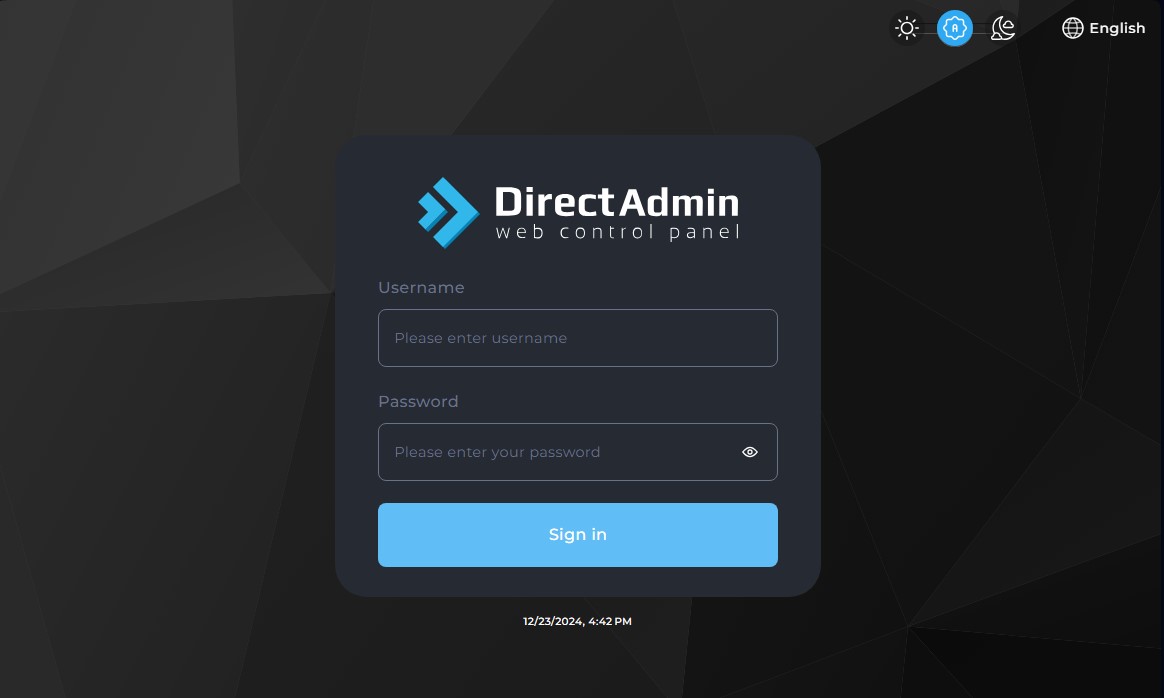
Step 2: Navigating to the SSL management section
Once inside the control panel:
- Look for the "SSL Certificates" option, usually found under the "Advanced Features" or "Security" section.
- Click on "SSL Certificates".
This will redirect you to the SSL management page, where you can configure SSL for your domain.
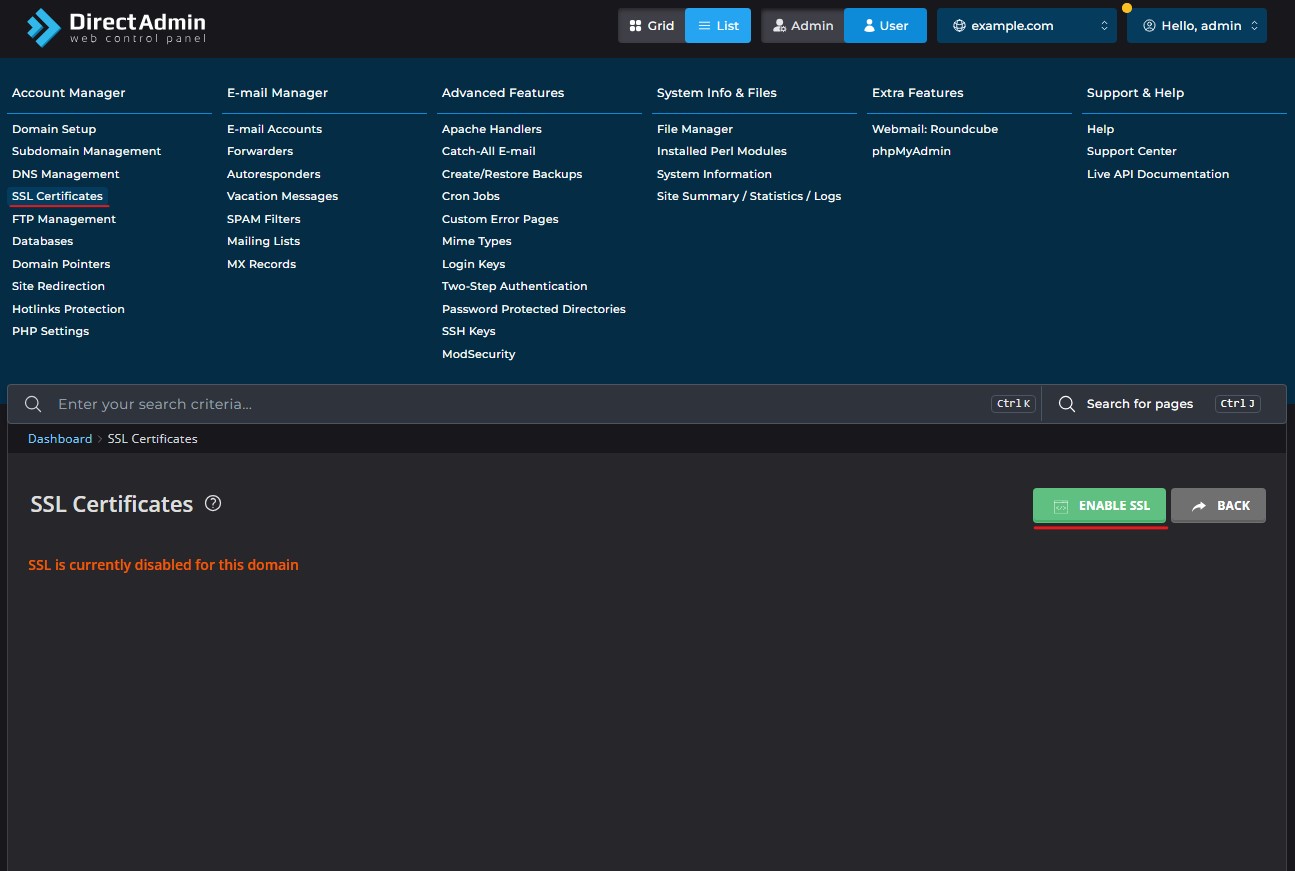
Step 3: Choosing your SSL option
On the SSL management page, you’ll be presented with three options:
- Free & Automatic Certificate from Let’s Encrypt: Simplifies the process of obtaining and installing an SSL certificate.
- Paste a pre-generated certificate and key: Allows you to manually paste your certificate and private key.
- Create a Certificate Request: Generates a CSR (Certificate Signing Request) for purchasing an SSL from a third-party provider.
Choose the appropriate option based on your requirements.
Step 4: Setting up Let’s Encrypt SSL
To install a Let’s Encrypt SSL certificate:
- Select the "Free & Automatic Certificate from Let’s Encrypt" option.
- Ensure that the checkbox for including the
wwwsubdomain is selected (recommended). - Click the "Save" button.
DirectAdmin will communicate with Let’s Encrypt to validate your domain and issue the certificate.
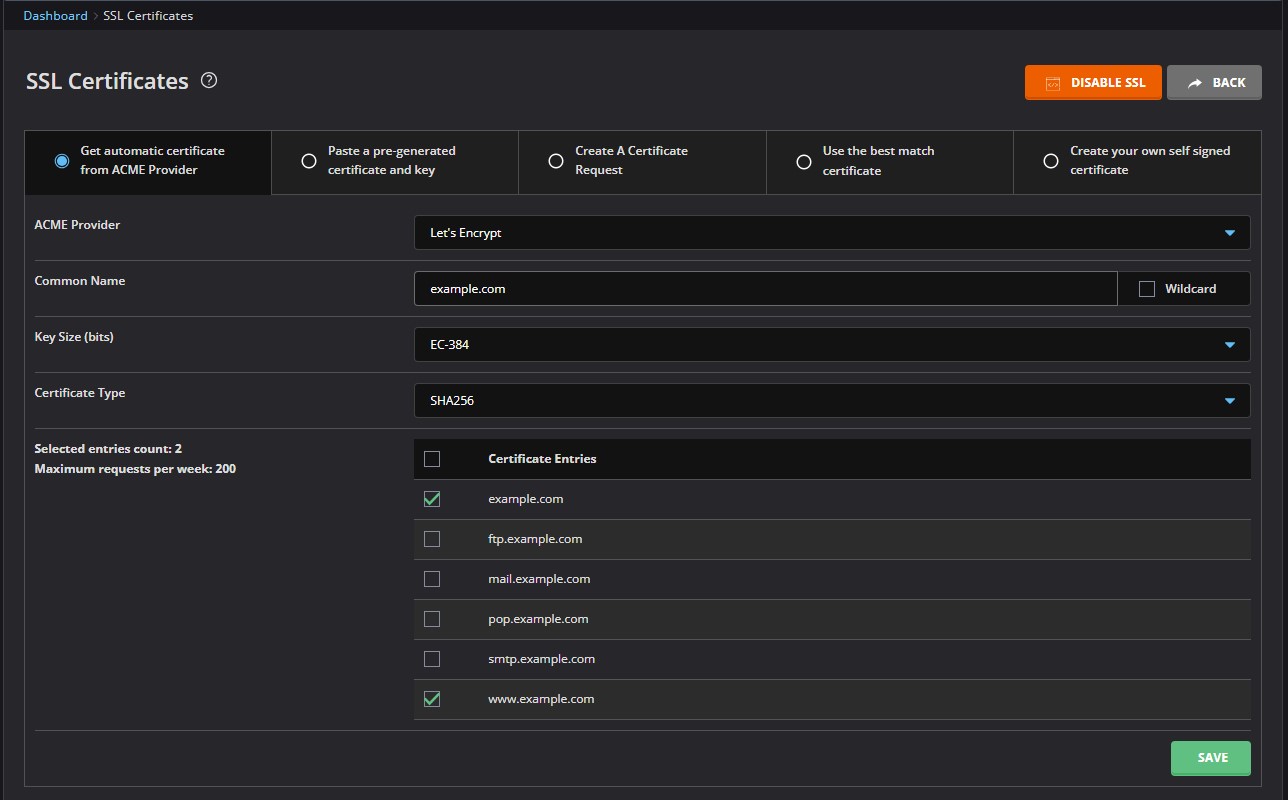
Step 5: Installing a third-party SSL certificate
For advanced users or those using a premium SSL certificate:
- Generate a CSR (Certificate Signing Request):
- Select "Create a Certificate Request."
- Fill out the required information, including your domain name, company name, and location.
- Click "Save." DirectAdmin will generate a CSR, which you’ll need to submit to your SSL provider.
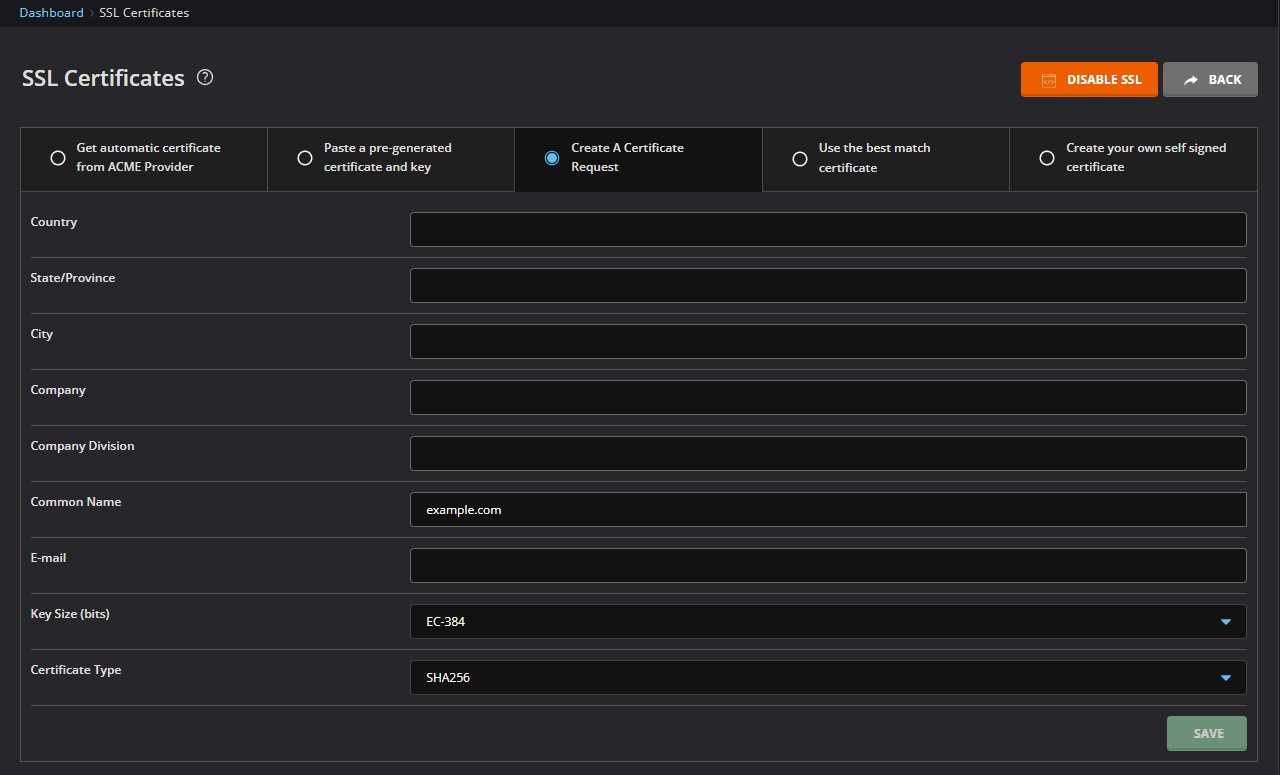
- Install the SSL Certificate:
- After purchasing your SSL certificate, you’ll receive a certificate file (usually
.crtor.pem) and possibly an intermediate certificate. - Go back to the "SSL Certificates" page in DirectAdmin.
- Select "Paste a pre-generated certificate and key."
- Paste the certificate in the "Paste your certificate" box, and paste the private key (generated with the CSR) in the "Paste your key" box. If provided, paste the intermediate certificate in the "Paste the CA root certificate" box.
- Click "Save."
- After purchasing your SSL certificate, you’ll receive a certificate file (usually
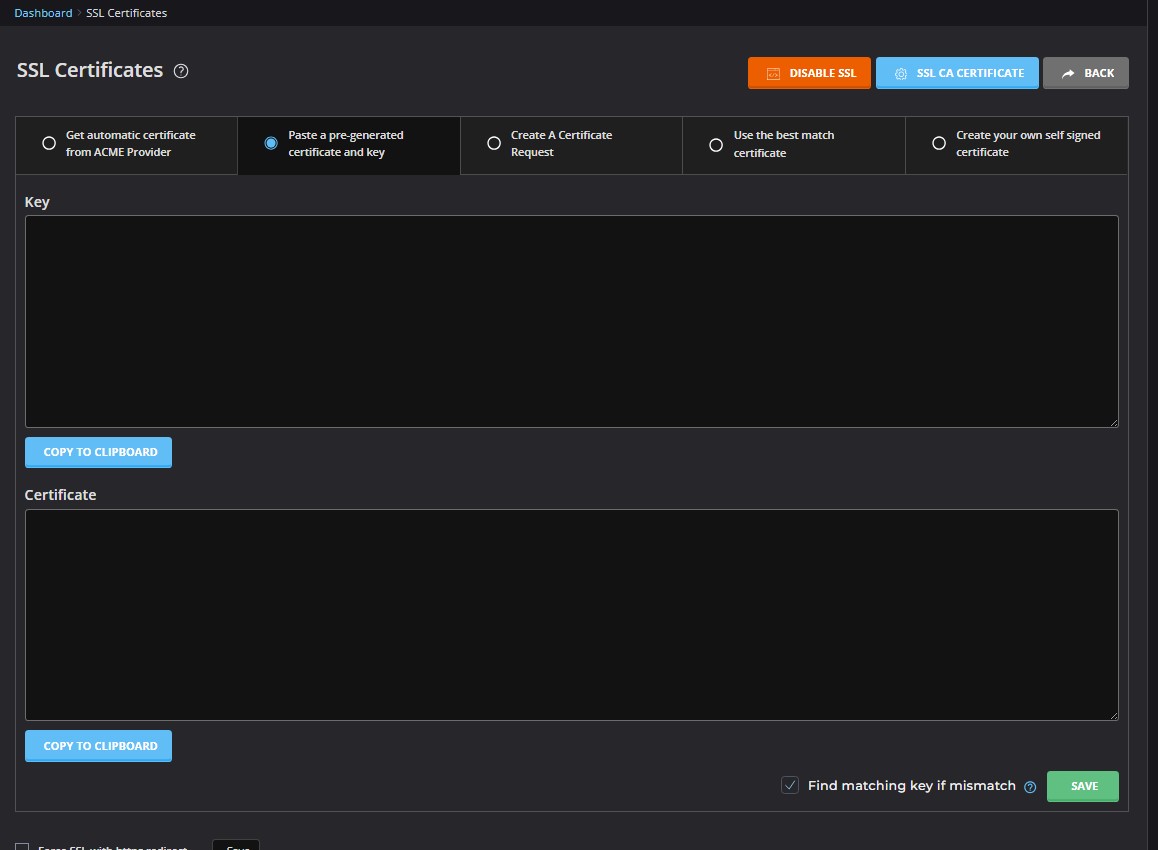
Step 6: Verifying SSL installation
After installing the certificate:
- Visit your website using
https://yourdomain.com. - Check for the padlock icon in the address bar of your browser. This indicates a secure connection.
- Use online SSL checker tools like SSL Labs to verify the configuration.
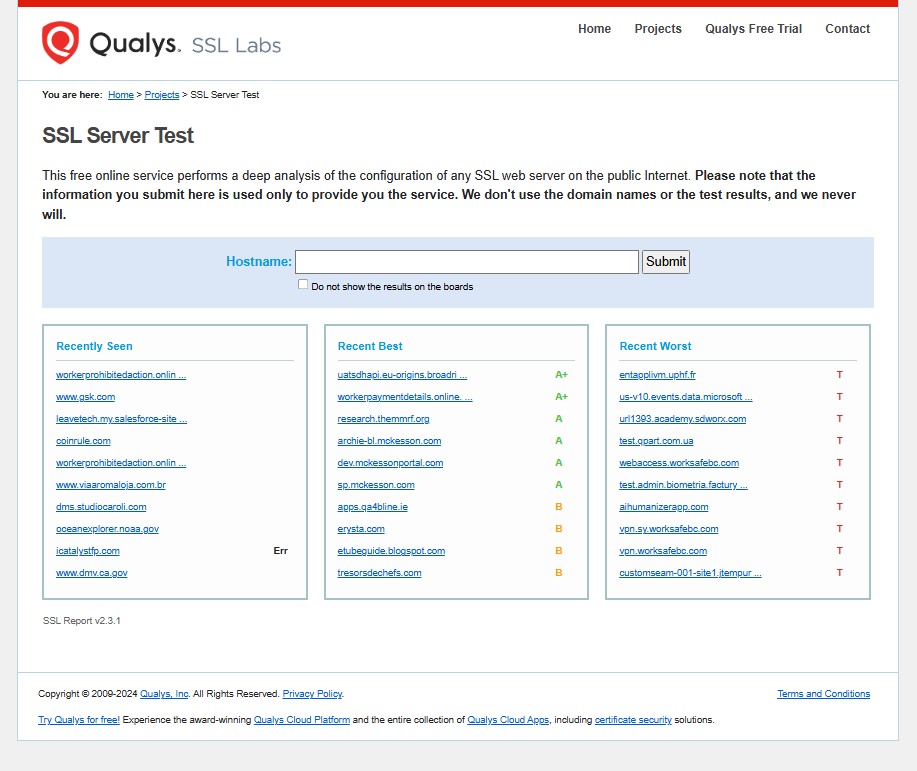
Troubleshooting common SSL issues
Here’s how to resolve common errors:
- "Your connection is not private" error: Ensure your SSL certificate is correctly installed and trusted by the browser.
- Mixed Content Errors: Make sure all resources (images, CSS, JavaScript) are loaded over HTTPS.
- Certificate Authority Not Trusted: Ensure the certificate chain is complete (including intermediate certificates).
- SSL Certificate Expired: Renew your SSL certificate before it expires.
- Domain Name Mismatch: Verify that the domain name on the certificate matches your website’s domain.
FAQs
-
What is a CSR?
A Certificate Signing Request (CSR) is a block of encoded text that you provide to a Certificate Authority (CA) when applying for an SSL certificate. It contains information about your domain and organization. -
How often should I renew my SSL certificate?
Let’s Encrypt certificates are valid for 90 days and should be renewed automatically via DirectAdmin. Third-party SSL certificates typically have a validity of 1 to 2 years. -
Can I use the same SSL certificate for multiple domains?
You need a multi-domain SSL certificate (SAN certificate) or a wildcard certificate to secure multiple domains or subdomains. -
What is an intermediate certificate?
An intermediate certificate is a certificate issued by a Certificate Authority (CA) to a subordinate CA. It forms a chain of trust between your certificate and the CA’s root certificate. -
Why is my website still showing as not secure after installing an SSL certificate?
This is likely due to mixed content issues. Ensure that all resources on your website are loaded over HTTPS. -
Is Let’s Encrypt suitable for production websites?
Yes, Let’s Encrypt is a fully trusted and widely used certificate authority suitable for production websites. -
How can I force HTTPS redirection?
You can force HTTPS redirection by adding rules to your.htaccessfile.RewriteEngine On RewriteCond %{HTTPS} off RewriteRule ^(.*)$ https://%{HTTP_HOST}%{REQUEST_URI} [L,R=301]
Conclusion
Securing your website with an SSL certificate is essential for protecting user data, improving SEO rankings, and building trust. DirectAdmin provides an intuitive interface to streamline SSL setup, whether you prefer Let’s Encrypt or a premium certificate. Follow this step-by-step guide to configure SSL on your domain quickly and confidently. How to setup SSL certificate on DirectAdmin is easier than you think! Setting up How to setup SSL certificate on DirectAdmin is something you should prioritize for your website. Make sure you follow the steps on How to setup SSL certificate on DirectAdmin.
Alternative Solutions for Setting up SSL Certificate
While DirectAdmin provides a convenient interface for managing SSL certificates, alternative solutions exist for more advanced users or those seeking greater control. Here are two such methods:
1. Using Certbot with SSH Access
Certbot is a free, open-source software tool that automates the process of obtaining and installing Let’s Encrypt certificates. It’s a command-line tool that can be used on servers with SSH access.
Explanation:
Certbot handles the certificate request, domain verification, and installation automatically. It supports various web servers, including Apache and Nginx. This method is particularly useful for users who prefer command-line interfaces or need to manage SSL certificates on multiple servers.
Steps:
-
Access your server via SSH: Use an SSH client (e.g., PuTTY, Terminal) to connect to your server.
-
Install Certbot: The installation process varies depending on your operating system. Here’s an example for Debian/Ubuntu:
sudo apt update sudo apt install certbot python3-certbot-apache # Or python3-certbot-nginx for Nginx -
Obtain and Install the Certificate: Run Certbot and specify your domain:
sudo certbot --apache -d yourdomain.com -d www.yourdomain.com # Or --nginx for NginxCertbot will guide you through the process and automatically configure your web server to use the SSL certificate.
-
Automatic Renewal: Certbot sets up a cron job to automatically renew your certificate before it expires. You can test the renewal process with:
sudo certbot renew --dry-run
Code Example:
This isn’t a single code snippet, but a series of commands you execute in the terminal.
# Example of configuring Apache after Certbot installation (if needed)
<VirtualHost *:80>
ServerName yourdomain.com
Redirect permanent / https://yourdomain.com/
</VirtualHost>
<VirtualHost *:443>
ServerName yourdomain.com
DocumentRoot /var/www/yourdomain.com/html
SSLEngine on
SSLCertificateFile /etc/letsencrypt/live/yourdomain.com/fullchain.pem
SSLCertificateKeyFile /etc/letsencrypt/live/yourdomain.com/privkey.pem
# Other configurations...
</VirtualHost>2. Using a Reverse Proxy with SSL Termination (e.g., Nginx Proxy Manager)
This method involves setting up a reverse proxy server that handles SSL encryption and decryption (SSL termination) before forwarding traffic to your DirectAdmin server.
Explanation:
A reverse proxy like Nginx Proxy Manager (a web UI to manage Nginx proxy hosts) offloads the SSL processing from your DirectAdmin server, improving performance and security. This is especially useful for complex setups or when you want to centralize SSL management for multiple servers.
Steps:
-
Install a Reverse Proxy: Set up a server with a reverse proxy software like Nginx, Apache, or Nginx Proxy Manager. For this example, let’s assume you’re using Nginx Proxy Manager (NPM). This often involves using Docker for ease of installation.
-
Configure DNS: Point your domain’s DNS records to the IP address of the reverse proxy server.
-
Obtain and Install SSL on the Reverse Proxy: Use Let’s Encrypt or another SSL provider to obtain a certificate for your domain and install it on the reverse proxy. NPM has built-in Let’s Encrypt support and a web UI.
-
Configure Proxy Rules: Configure the reverse proxy to forward traffic to your DirectAdmin server’s IP address and port (usually 2222).
-
DirectAdmin Configuration (Optional): If DirectAdmin is behind the proxy, you may need to configure it to trust the proxy’s IP address.
Code Example (Nginx Configuration – Conceptual):
This configuration example assumes you’ve set up Nginx manually (not using NPM). Nginx Proxy Manager handles most of this configuration through its web UI.
server {
listen 80;
server_name yourdomain.com www.yourdomain.com;
return 301 https://$host$request_uri; # Redirect to HTTPS
}
server {
listen 443 ssl;
server_name yourdomain.com www.yourdomain.com;
ssl_certificate /etc/nginx/ssl/yourdomain.com.crt;
ssl_certificate_key /etc/nginx/ssl/yourdomain.com.key;
location / {
proxy_pass http://directadmin_server_ip:2222; # Replace with your DirectAdmin server IP
proxy_set_header Host $host;
proxy_set_header X-Real-IP $remote_addr;
proxy_set_header X-Forwarded-For $proxy_add_x_forwarded_for;
proxy_set_header X-Forwarded-Proto $scheme;
}
}Benefits of Alternative Solutions:
- Greater Control: More customization options compared to DirectAdmin’s built-in tools.
- Improved Performance: SSL termination on a separate server can offload processing from DirectAdmin.
- Centralized Management: Easier to manage SSL certificates for multiple servers.
- Automation: Certbot automates certificate issuance and renewal.
These alternative solutions require more technical expertise but offer increased flexibility and control over SSL configuration. The choice depends on your specific needs, technical skills, and infrastructure setup.