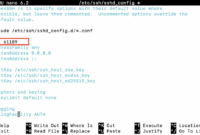Watch this video for a step by step process on How to Build a WordPress Website Using AI Website Builder,
“The development of full artificial intelligence could spell the end of the human race….It would take off on its own, and re-design itself at an ever-increasing rate. Humans, who are limited by slow biological evolution, couldn’t compete, and would be superseded.”
This quote highlights the potential transformative – and even disruptive – power of Artificial Intelligence. AI’s rapid growth is impacting various sectors, and web development is no exception. Have you heard about AI WordPress website builders? Bluehoster’s AI-based website builder is integrated directly within cPanel. Let’s walk through the steps!
Steps to Use AI WordPress Website Builder in the cPanel
Step 1):
Log in to cPanel using your username and password.

Step 2):
From the cPanel dashboard, locate and click on “WordPress Manager by Softaculous.”

Step 3):
- The WordPress installation window will appear. Click the “Install” button to begin the WordPress setup.
- In the “Software Setup” section, you’ll find several fields. The “Directory” field lets you specify an installation directory (leave blank to install in the root). Also, choose your desired PHP version from the dropdown menu.

Step 4):
- You’ll then see the “Site Settings” section. Enter your website’s name and a short description. This description should concisely explain what your website is about to visitors.
- Next is the “Admin Account” section. Provide your administrator username, password, and email address. This information is crucial for accessing your WordPress dashboard.

Step 5):
Customize the “Extended Settings” by selecting plugins and/or theme sets. Select “AISiteBuilder” along with your preferred language (e.g., “English”).

Step 6):
- The system will now verify your submitted data. This process typically takes 3-4 minutes.
- Upon successful installation, you’ll receive a confirmation message. This message will contain important information, including the root URL of your website and the administrative URL (for accessing your WordPress dashboard).

Step 7):
- Return to the WordPress Management interface by clicking the “Return to WordPress Management” button.
- Under the “Installation” menu, you’ll see URLs for your newly installed website. Click on “Login” to access the WordPress dashboard.

Step 8):
- Once logged into your WordPress dashboard, navigate to “Appearance” and select “AI Builder” from the menu.
- Begin building your website by providing its name, niche, and language. Click “Continue” to proceed.

Step 9):
Similar to using ChatGPT, provide a concise description of your website. You can write this manually, or use the “Write using AI” option to let the AI generate a description for you.

Step 10):
- Update your contact information, including your business email, phone number, and address, so customers can easily reach you. Consider adding social media widgets as well.
- Select images for your website. You can use AI-generated images or upload your own. Choosing multiple images will make your website more engaging.

Step 11):
Pick your preferred website layout/theme, similar to how you selected images.

Step 12):
Once your website preview is ready, you can customize the text, fonts, logo, and color palette to match your branding.


Step 13):
Ensure your website is responsive and looks good on different devices (desktops, tablets, and mobile phones).

Step 14):
Add more features if needed, such as a video player, page builder, eCommerce functionality, live chat, and more.

Step 15):
Finally, import your website to make it live and accessible to the public!

Using AI tools within cPanel to build a website is a streamlined and efficient approach, significantly reducing the time and technical skills required. AI-powered website builders allow users to quickly create visually appealing and functional websites without extensive coding or design knowledge.
This empowers individuals and businesses to easily establish a strong online presence, allowing them to focus on content and strategy. The easy integration with cPanel simplifies the process and makes it accessible to a wider range of users.