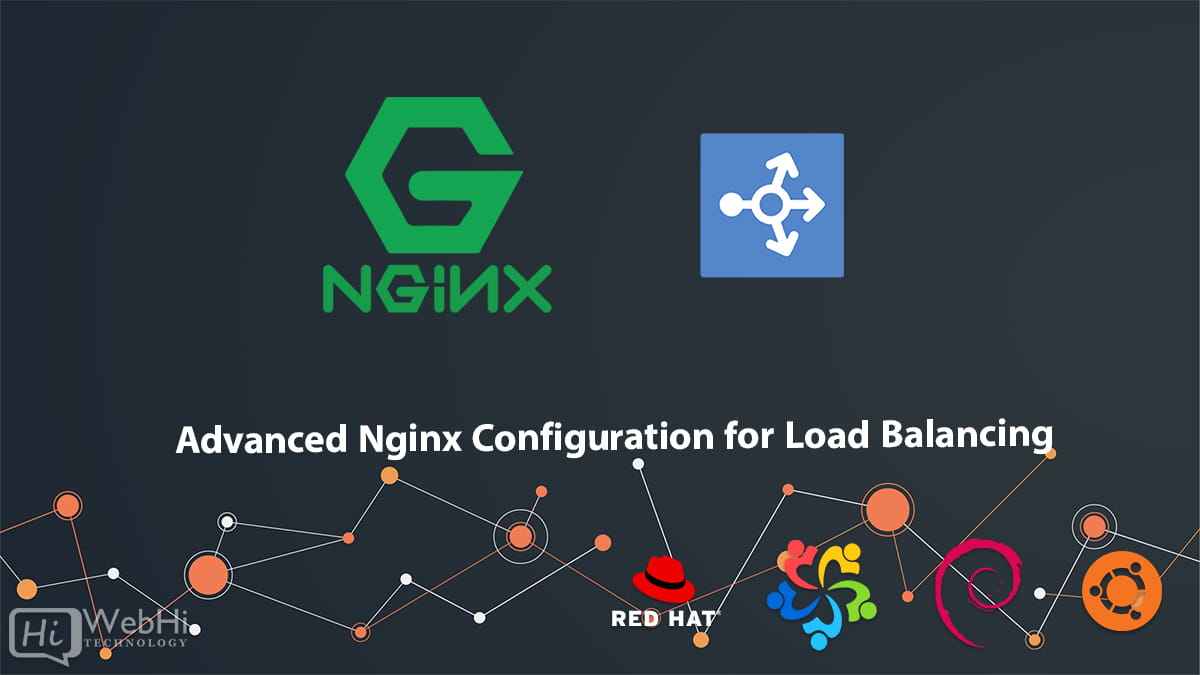How to Install and Configure OpenStack
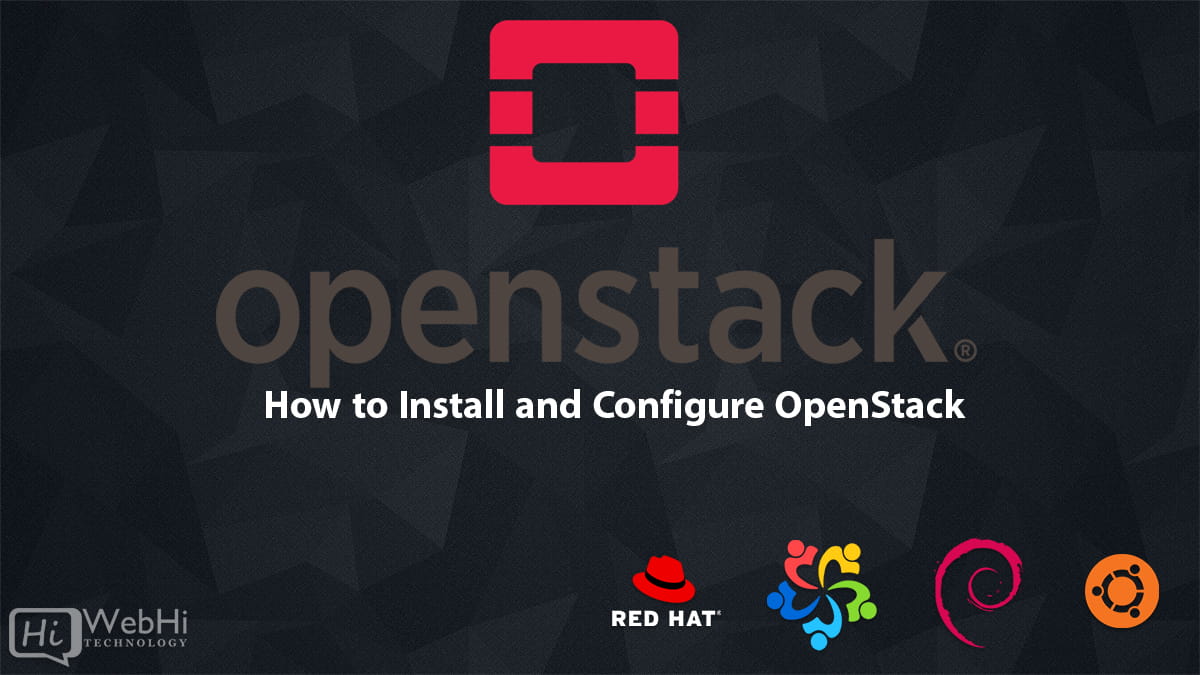
Introduction
OpenStack is a widely adopted open-source cloud computing platform designed to manage and automate large pools of virtual servers and other resources. Built to support the Infrastructure-as-a-Service (IaaS) model, OpenStack has evolved into a cornerstone technology for both private and public clouds. This comprehensive guide provides a detailed walkthrough of the installation and configuration process for OpenStack, covering everything from initial system requirements to advanced configuration techniques. Let’s explore How to Install and Configure OpenStack.
Table of Contents
| Headings | Sub-Topics |
|---|---|
| Introduction | Overview of OpenStack |
| Understanding OpenStack | What is OpenStack? Key Components of OpenStack Use Cases of OpenStack |
| Preparing for Installation | System Requirements Prerequisites Network Configuration Choosing the Right OpenStack Distribution |
| Installing OpenStack | Single-Node vs Multi-Node Installation OpenStack Installation Methods Manual Installation Automated Installation with DevStack Using Packstack for Installation |
| Configuring OpenStack | Post-Installation Configuration Setting Up OpenStack Dashboard Configuring Identity Service (Keystone) Configuring Image Service (Glance) Configuring Compute Service (Nova) Configuring Networking Service (Neutron) Configuring Block Storage (Cinder) Configuring Object Storage (Swift) |
| Advanced Configuration | Setting Up High Availability Integrating with External Services Configuring Monitoring and Logging Security Best Practices Performance Optimization |
| Troubleshooting and Maintenance | Common Issues and Solutions Regular Maintenance Tasks Upgrading OpenStack |
| FAQs | Frequently Asked Questions |
| Conclusion | Summary and Final Thoughts |
Understanding OpenStack
What is OpenStack?
OpenStack is an open-source cloud platform providing the infrastructure to create and manage both public and private clouds. It comprises a suite of software tools designed for building and managing cloud computing platforms for both public and private environments.
Key Components of OpenStack
OpenStack is built from several interconnected components that collectively manage pools of processing, storage, and networking resources within a data center. Key components include:
- Nova (Compute): Provides virtual servers on demand.
- Keystone (Identity): Handles authentication, authorization, and service discovery.
- Glance (Image): Manages virtual machine images.
- Neutron (Networking): Manages virtual networks, routers, and firewalls.
- Cinder (Block Storage): Provides persistent block storage for virtual machines.
- Swift (Object Storage): Offers scalable object storage.
- Horizon (Dashboard): A web-based user interface for managing OpenStack resources.
Use Cases of OpenStack
OpenStack is a versatile platform suitable for a wide range of applications, including:
- Private Clouds: Organizations can build and manage their own private cloud infrastructure for increased security and control.
- Public Clouds: Service providers can offer cloud computing services to customers.
- Research and Development: OpenStack provides a flexible environment for testing and developing new technologies.
- Telco/NFV: Enables Network Functions Virtualization (NFV) for telecommunications providers.
Preparing for Installation
System Requirements
Before installing OpenStack, verify that your hardware and software meet the necessary requirements:
- Hardware: x86-64 multi-core processor, at least 8 GB of RAM, and 100 GB of disk space.
- Operating System: Ubuntu 20.04 LTS, Debian, RHEL/CentOS, or similar Linux distribution.
- Networking: Two network interfaces (one for management, one for public access).
Prerequisites
Ensure the following prerequisites are met before proceeding with the installation:
- Root or sudo privileges: Required for installing packages and configuring the system.
- Updated System: Ensure the system is up-to-date with the latest patches and updates.
- Python: Python 3.6 or later is required.
- Database: A database server (e.g., MySQL/MariaDB) for storing OpenStack component data.
- Message Queue: A message queue server (e.g., RabbitMQ) for inter-service communication.
- NTP: Network Time Protocol for time synchronization across nodes.
Network Configuration
Proper network configuration is vital for a successful OpenStack installation. Key considerations include:
- IP Addressing: Assign static IP addresses to each node.
- Hostname Resolution: Ensure proper hostname resolution using DNS or the
/etc/hostsfile. - Firewall: Configure firewalls to allow necessary traffic between OpenStack services.
- Network Segmentation: Consider using VLANs for isolating different types of traffic.
Choosing the Right OpenStack Distribution
Several OpenStack distributions are available, each offering different features and levels of support:
- Ubuntu Cloud Archive: Provides the latest OpenStack releases for Ubuntu.
- Red Hat OpenStack Platform: A commercially supported distribution from Red Hat.
- Mirantis OpenStack: Another commercially supported distribution.
- SUSE OpenStack Cloud: A distribution from SUSE.
Choose the distribution that best aligns with your specific requirements, expertise, and support needs.
Installing OpenStack
Single-Node vs Multi-Node Installation
- Single-Node Installation: All OpenStack services run on a single machine, suitable for testing and development.
- Multi-Node Installation: Services are distributed across multiple machines, providing better performance, scalability, and high availability for production environments.
OpenStack Installation Methods
OpenStack can be installed using various methods:
- Manual Installation: Step-by-step installation and configuration of each component.
- Automated Installation: Using tools like DevStack, Packstack, or Ansible to automate the installation process.
Manual Installation
Manual installation involves the following steps:
- Install the base operating system: Install a supported Linux distribution (e.g., Ubuntu, CentOS).
- Configure networking: Set up network interfaces, IP addresses, and hostname resolution.
- Install and configure the database: Install and configure MySQL/MariaDB for OpenStack services.
- Install and configure the message queue: Install and configure RabbitMQ for inter-service communication.
- Install and configure Keystone: Install, configure, and bootstrap the Identity service.
- Install and configure Glance: Install and configure the Image service.
- Install and configure Nova: Install and configure the Compute service.
- Install and configure Neutron: Install and configure the Networking service.
- Install and configure Cinder: Install and configure the Block Storage service.
- Install and configure Horizon: Install and configure the Dashboard.
Automated Installation with DevStack
DevStack is a script designed for quickly setting up an OpenStack environment for development and testing purposes. To use DevStack:
- Clone the DevStack repository:
$ git clone https://opendev.org/openstack/devstack
$ cd devstack- Create a
local.conffile:
$ nano local.conf- Add the following configuration:
**[[local|localrc]]**
ADMIN_PASSWORD=password
DATABASE_PASSWORD=password
RABBIT_PASSWORD=password
SERVICE_PASSWORD=password- Run the
stack.shscript:
$ ./stack.shUsing Packstack for Installation
Packstack simplifies the deployment of OpenStack on CentOS systems. To use Packstack:
- Install Packstack:
$ sudo dnf install -y centos-release-openstack-train
$ sudo dnf install -y openstack-packstack- Run Packstack in all-in-one mode:
$ packstack --allinoneConfiguring OpenStack
Post-Installation Configuration
After installation, perform the following configurations:
- Verify service status: Check that all OpenStack services are running correctly.
- Create users and tenants: Create administrative and regular users and tenants.
- Upload images: Upload virtual machine images to Glance.
- Create networks: Create virtual networks and subnets using Neutron.
- Launch instances: Launch virtual machine instances using Nova.
Setting Up OpenStack Dashboard
The OpenStack Dashboard (Horizon) allows users to manage cloud resources through a web interface. Configure Horizon as follows:
- Install the Dashboard:
$ sudo apt install openstack-dashboard- Edit the configuration file:
$ sudo nano /etc/openstack-dashboard/local_settings.py-
Adjust settings such as
ALLOWED_HOSTSandOPENSTACK_KEYSTONE_URL. -
Restart the Apache web server:
$ sudo service apache2 restartConfiguring Identity Service (Keystone)
Keystone handles authentication and authorization. Configure Keystone as follows:
- Create the Keystone database:
mysql -u root -p
CREATE DATABASE keystone;
GRANT ALL PRIVILEGES ON keystone.* TO 'keystone'@'localhost' IDENTIFIED BY 'password';
FLUSH PRIVILEGES;- Edit the Keystone configuration file:
$ sudo nano /etc/keystone/keystone.conf-
Configure the database connection string.
-
Synchronize the database:
$ sudo keystone-manage db_sync- Bootstrap Keystone:
$ sudo keystone-manage bootstrap --bootstrap-password password --bootstrap-admin-url http://localhost:5000/v3/ --bootstrap-internal-url http://localhost:5000/v3/ --bootstrap-public-url http://localhost:5000/v3/ --bootstrap-region-id RegionOne- Configure Apache to serve Keystone:
$ sudo ln -s /usr/share/keystone/wsgi-keystone.conf /etc/apache2/sites-available/wsgi-keystone.conf
$ sudo a2ensite wsgi-keystone
$ sudo service apache2 reloadConfiguring Image Service (Glance)
Glance manages disk images. Configure Glance as follows:
- Create the Glance database:
mysql -u root -p
CREATE DATABASE glance;
GRANT ALL PRIVILEGES ON glance.* TO 'glance'@'localhost' IDENTIFIED BY 'password';
FLUSH PRIVILEGES;- Edit the Glance API configuration file:
$ sudo nano /etc/glance/glance-api.conf-
Configure the database connection string and other settings.
-
Synchronize the database:
$ sudo glance-manage db_sync- Restart the Glance API service:
$ sudo service glance-api restartConfiguring Compute Service (Nova)
Nova manages compute resources. Configure Nova as follows:
- Create the Nova databases:
mysql -u root -p
CREATE DATABASE nova_api;
CREATE DATABASE nova;
GRANT ALL PRIVILEGES ON nova_api.* TO 'nova'@'localhost' IDENTIFIED BY 'password';
GRANT ALL PRIVILEGES ON nova.* TO 'nova'@'localhost' IDENTIFIED BY 'password';
FLUSH PRIVILEGES;- Edit the Nova configuration file:
$ sudo nano /etc/nova/nova.conf-
Configure the database connection strings and other settings.
-
Synchronize the databases:
$ sudo nova-manage api_db sync
$ sudo nova-manage cell_v2 map_cell0
$ sudo nova-manage db sync- Restart the Nova API service:
$ sudo service nova-api restartConfiguring Networking Service (Neutron)
Neutron provides networking as a service. Configure Neutron as follows:
- Create the Neutron database:
mysql -u root -p
CREATE DATABASE neutron;
GRANT ALL PRIVILEGES ON neutron.* TO 'neutron'@'localhost' IDENTIFIED BY 'password';
FLUSH PRIVILEGES;- Edit the Neutron configuration file:
$ sudo nano /etc/neutron/neutron.conf-
Configure the database connection string and other settings.
-
Upgrade the database:
$ sudo neutron-db-manage --config-file /etc/neutron/neutron.conf --config-file /etc/neutron/plugins/ml2/ml2_conf.ini upgrade head- Restart the Neutron server:
$ sudo service neutron-server restartConfiguring Block Storage (Cinder)
Cinder provides block storage. Configure Cinder as follows:
- Create the Cinder database:
mysql -u root -p
CREATE DATABASE cinder;
GRANT ALL PRIVILEGES ON cinder.* TO 'cinder'@'localhost' IDENTIFIED BY 'password';
FLUSH PRIVILEGES;- Edit the Cinder configuration file:
$ sudo nano /etc/cinder/cinder.conf-
Configure the database connection string and other settings.
-
Synchronize the database:
$ sudo cinder-manage db sync- Restart the Cinder API service:
$ sudo service cinder-api restartConfiguring Object Storage (Swift)
Swift provides scalable object storage. Configure Swift as follows:
- Install Swift packages:
$ sudo apt install swift swift-account swift-container swift-object- Edit the Swift configuration file:
$ sudo nano /etc/swift/swift.conf-
Configure the necessary settings.
-
Create the ring builders:
$ swift-ring-builder account.builder create 10 3 1
$ swift-ring-builder container.builder create 10 3 1
$ swift-ring-builder object.builder create 10 3 1- Add devices to the ring:
$ swift-ring-builder account.builder add z1-127.0.0.1:6002/sdb1 100
$ swift-ring-builder container.builder add z1-127.0.0.1:6001/sdb1 100
$ swift-ring-builder object.builder add z1-127.0.0.1:6000/sdb1 100- Rebalance the rings:
$ swift-ring-builder account.builder rebalance
$ swift-ring-builder container.builder rebalance
$ swift-ring-builder object.builder rebalanceAdvanced Configuration
Setting Up High Availability
High Availability (HA) ensures that your OpenStack services are resilient to failures. Configure HA as follows:
- Load Balancing: Use HAProxy to load balance traffic across multiple instances of OpenStack services.
- VIP Failover: Use Keepalived to manage virtual IP addresses (VIPs) and ensure failover in case of node failure.
- Database Replication: Implement database replication using Galera Cluster for MySQL/MariaDB.
- Message Queue Clustering: Cluster RabbitMQ for high availability of the message queue.
Integrating with External Services
OpenStack can be integrated with various external services for enhanced functionality:
- Ceph: Integrate with Ceph for block and object storage.
- LDAP: Integrate with LDAP for user authentication.
- Monitoring Tools: Integrate with monitoring tools like Nagios or Zabbix.
Configuring Monitoring and Logging
Monitoring and logging are crucial for maintaining a healthy OpenStack environment. Use the following tools:
- Nagios/Zabbix: For monitoring the health and performance of OpenStack services.
- ELK Stack (Elasticsearch, Logstash, Kibana): For centralized logging and analysis.
- Prometheus/Grafana: For metrics collection and visualization.
Security Best Practices
Implement the following security best practices:
- Use strong passwords: Enforce strong password policies for all users.
- Enable firewall: Configure firewalls to restrict access to OpenStack services.
- Encrypt data in transit: Use TLS/SSL for all communication between OpenStack services and clients.
- Regularly update: Keep OpenStack and its dependencies up-to-date with the latest security patches.
- Limit access: Grant users only the necessary permissions and roles.
Performance Optimization
Optimize OpenStack performance by:
- Tuning database: Optimize database settings for OpenStack workloads.
- Using SSDs: Use solid-state drives (SSDs) for storage to improve I/O performance.
- Network optimization: Tune network settings for optimal throughput and latency.
- Resource allocation: Properly allocate resources (CPU, memory) to OpenStack services.
Troubleshooting and Maintenance
Common Issues and Solutions
- Keystone authentication issues: Verify Keystone configuration and service status.
- Nova instance launch failures: Check Nova logs and compute node resources.
- Neutron network connectivity problems: Verify Neutron configuration and network connectivity.
Regular Maintenance Tasks
- Backup and restore: Regularly back up OpenStack databases and configuration files.
- Log rotation: Configure log rotation to prevent log files from consuming excessive disk space.
- Security audits: Perform regular security audits to identify and address potential vulnerabilities.
Upgrading OpenStack
Follow these steps to upgrade OpenStack:
- Backup: Back up OpenStack databases and configuration files.
- Update repositories: Update the package repositories to the latest OpenStack release.
- Upgrade packages: Upgrade OpenStack packages using the package manager.
- Database migration: Run database migration scripts for each OpenStack service.
- Restart services: Restart OpenStack services in the correct order.
- Verify: Verify that all services are running correctly after the upgrade.
FAQs
What are the minimum system requirements for installing OpenStack?
To install OpenStack, you need at least an x86_64 multi-core processor, 8 GB of RAM, 100 GB of disk space, and two network interfaces. Ubuntu 20.04 LTS or CentOS 8 is recommended as the operating system.
Can I install OpenStack on a single machine?
Yes, OpenStack can be installed on a single machine for testing and development purposes. This setup is known as a single-node installation, where all services run on the same machine.
What is the difference between manual and automated OpenStack installation?
Manual installation involves step-by-step setup and configuration of each OpenStack component, providing more control but requiring more effort. Automated installation, using tools like DevStack or Packstack, simplifies the process by automating the installation and initial configuration.
How can I ensure high availability for OpenStack?
To ensure high availability, you can use HAProxy for load balancing, Keepalived for VIP failover, Galera Cluster for database replication, and RabbitMQ clustering for message queuing. This setup minimizes downtime and improves resilience.
Is it possible to integrate OpenStack with external storage solutions?
Yes, OpenStack can be integrated with external storage solutions like Ceph for both block and object storage. Ceph provides a highly scalable and reliable storage backend for OpenStack.
How do I monitor and log OpenStack operations?
For monitoring, you can use tools like Nagios or Zabbix. For centralized logging and analysis, the ELK stack (Elasticsearch, Logstash, Kibana) is recommended. Prometheus and Grafana can be used for metrics collection and visualization.
Conclusion
Installing and configuring OpenStack can be a complex undertaking, but with meticulous planning and attention to detail, you can establish a resilient and scalable cloud environment. This guide has addressed the crucial steps and considerations for a successful OpenStack deployment. Whether you are establishing a test environment or a production cloud, adhering to these steps will contribute to a seamless and efficient installation.
Alternative Solutions for OpenStack Deployment
While DevStack and Packstack are popular for quick deployments, other solutions offer more robust and scalable alternatives for deploying OpenStack. Here are two alternative approaches:
1. Using Kolla-Ansible
Kolla-Ansible provides production-ready OpenStack deployments using Docker containers and Ansible. It simplifies the deployment and management of OpenStack services by encapsulating them within containers.
Explanation:
Kolla-Ansible uses Ansible playbooks to deploy and manage Docker containers for each OpenStack service. This approach offers several advantages:
- Consistency: Docker containers ensure consistent environments across different nodes.
- Scalability: Easily scale individual services by deploying more containers.
- Upgradability: Simplifies the upgrade process by updating container images.
- Production-Ready: Designed for production deployments with support for high availability.
Code Example:
- Install Kolla-Ansible:
sudo apt update
sudo apt install -y python3-pip virtualenv git
virtualenv -p python3 .venv
source .venv/bin/activate
pip install --upgrade pip
pip install kolla-ansible- Configure Kolla-Ansible:
kolla-genpwd
cp -r /usr/local/share/kolla-ansible/etc_examples/kolla/* /etc/kolla/- Edit
globals.yml:
nano /etc/kolla/globals.ymlConfigure the following parameters:
openstack_release: "2023.2" # Choose your OpenStack release
kolla_base_distro: "ubuntu" # Or centos
network_interface: "eth0" # Your network interface
neutron_external_interface: "eth1" # External network interface
enable_keystone: "yes"
enable_nova: "yes"
# ... enable other services as needed- Deploy OpenStack:
kolla-ansible -i /etc/kolla/inventory deploy2. Using OpenStack Charms with Juju
Juju is a service orchestration tool that simplifies the deployment and management of complex applications, including OpenStack, using reusable components called "charms."
Explanation:
OpenStack Charms are reusable, pre-configured deployment units for each OpenStack service. Juju uses these charms to deploy, configure, and manage OpenStack services across multiple nodes.
- Simplified Deployment: Charms encapsulate the deployment logic, making it easier to deploy and manage OpenStack.
- Scalability: Juju allows you to scale individual services by adding more units to the deployment.
- Automated Configuration: Charms automate the configuration of OpenStack services, reducing the risk of errors.
- Lifecycle Management: Juju provides tools for managing the entire lifecycle of OpenStack, including upgrades and maintenance.
Code Example:
- Install Juju:
sudo snap install juju --classic- Bootstrap Juju:
juju bootstrap lxd my-lxd- Deploy Keystone Charm:
juju deploy keystone --channel latest/stable- Deploy other OpenStack Charms:
juju deploy glance --channel latest/stable
juju deploy nova-cloud-controller --channel latest/stable
juju deploy nova-compute --channel latest/stable
# ... deploy other charms as needed- Establish relations between charms:
juju relate keystone mysql
juju relate glance keystone
juju relate nova-cloud-controller keystone
# ... establish relations between other charmsThese alternative methods (Kolla-Ansible and OpenStack Charms with Juju) provide more robust and scalable solutions for deploying OpenStack, especially for production environments, offering automated configuration, easier upgrades, and improved scalability compared to DevStack and Packstack.