Introduction to Building and Pushing Docker Images
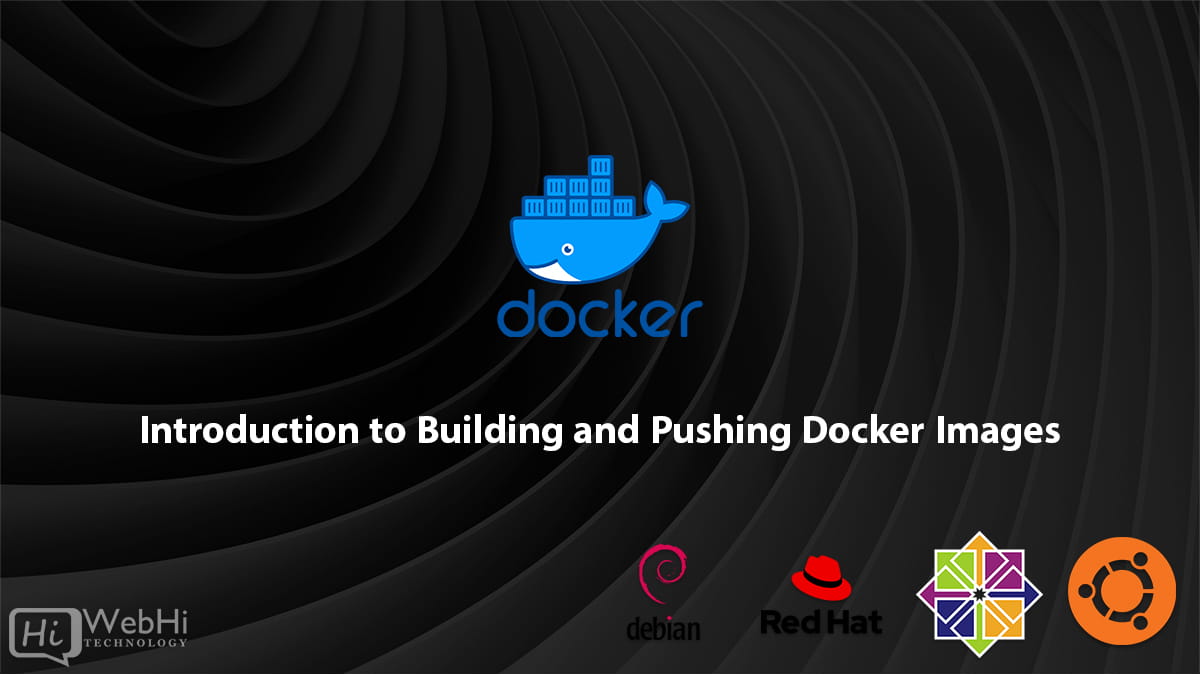
Docker images are the building blocks of Docker containers. An image contains everything that is needed to run an application or service inside a container – the code or binaries, runtimes, dependencies, and configurations.
Images are immutable, meaning they can’t be changed once built. To make changes, you build a new image. Images are also layered, meaning each image builds on top of a base image, adding just the changes needed for that specific image. This makes images lightweight, reusable, and fast to build.
There are two main steps to working with Docker images:
- Building images from a Dockerfile.
- Pushing images to a registry for sharing and deployment.
This guide will cover these steps in detail, including:
- Dockerfile basics
- Tagging images
- Pushing images to Docker registries
- Managing local images
Dockerfile Basics
Docker images are built from a Dockerfile – a text file that contains instructions for building the image. A Dockerfile defines everything that goes into the image – the OS, configurations, files and folders to copy, network ports to expose, Docker volumes to create, and more.
Some common Dockerfile instructions include:
- FROM: Specifies the base image to build upon.
- WORKDIR: Sets the working directory inside the container.
- COPY: Copies files and directories from the host to the container.
- RUN: Executes commands inside the container during the build process.
- EXPOSE: Exposes a port for network traffic.
- CMD: Specifies the default command to run when the container starts.
Here is a simple Dockerfile example that builds a Node.js app:
# Use the latest Node.js 11 base image
FROM node:11
# Set the working directory in the container
WORKDIR /app
# Copy package files and install dependencies
COPY package*.json ./
RUN npm install
# Copy app source code
COPY . .
# Expose port and start application
EXPOSE 8080
CMD ["node", "app.js"]This uses the node:11 image as a starting point, copies the app source code into the image, installs dependencies, and sets the app to start on container launch.
With a Dockerfile ready, you can build an image using the docker build command. This will build the image step-by-step as per the Dockerfile instructions.
The basic format is:
$ docker build [options] PATHWhere PATH is the location of the Dockerfile.
For example:
$ docker build -t my-app .This will look for a Dockerfile in the current directory and build an image called my-app from it.
Some key options:
-t: Tags the image with a name and optional tag (e.g.my-app:latest).--build-arg: Passes build-time variables to the Dockerfile.--no-cache: Disables caching during the build process.
You can build images for different environments or parameters by simply having multiple Dockerfiles, e.g. Dockerfile.dev, Dockerfile.prod.
During development, you’ll want to iterate rapidly by rebuilding images frequently as you make changes to the application. Using the cache speeds up rebuild times significantly.
Tagging Images
Image tags identify an image as belonging to a repository and provide a version or variant name.
Tags consist of the repository name and tag name separated by a colon, such as my-app:latest.
When building an image, the -t flag tags it:
$ docker build -t my-app:latest .This names the image my-app and tags it latest.
If no tag is provided, latest is assumed.
Some common tagging strategies:
latest: The most recent stable release.version: Specific version numbers (e.g.v1.0,v2.1.3).environment: Indicates the target environment (e.g.dev,staging,prod).date: Includes a date or timestamp.
Note: Tagging gives meaning and context to an image. Untagged images are difficult to manage.
You can retag an existing image to add or modify tags:
$ docker tag my-app:latest my-app:v1.0Pushing Images to Docker Registries
To share Docker images with others, you push them to a registry. A registry stores Docker images that can then be pulled down and used by any Docker host.
The default registry is Docker Hub, which has public and private repositories.
To push an image:
- Tag the image with your Docker Hub username or registry address.
$ docker tag my-app:latest mydockerid/my-app:latest- Log in to Docker Hub or your registry.
$ docker login- Push the image.
$ docker push mydockerid/my-app:latestThis will upload the image my-app:latest to the mydockerid namespace on Docker Hub.
To push to a different registry:
$ docker push registry.example.com/my-app:latestSome companies host internal private registries to store proprietary images. These require authentication and SSL for security.
In a CI/CD pipeline, you can automate building and pushing images to registries on each code change. This enables continuously deploying applications using the latest images. Understanding the process of building and pushing Docker images is crucial for efficient deployment.
Managing Local Images
As you build images, the Docker host will store them locally in the Docker engine. To free up disk space, you’ll need to occasionally clean up old and unused images.
Some useful commands for managing images:
docker images: Lists all local images.docker image rm: Removes an image.docker image prune: Removes dangling images (untagged images).docker rmi: A synonym fordocker image rm.
Example of removing images:
# Remove specific image
$ docker image rm my-app:latest
# Remove all images matching name
$ docker image rm my-app
# Remove dangling images
$ docker image prune
# Remove all images
$ docker rmi $(docker images -q)Use these commands cautiously to avoid accidentally removing images still in use or needed.
You can also set up automated policies to delete old images. For example, always keeping only the 10 most recent image tags for each repository. The proper steps in building and pushing Docker images can streamline your workflow.
Conclusion
That covers the basics of building and pushing Docker images!
Key takeaways include:
- Docker images are built from Dockerfiles.
- Tags identify images and their versions.
- Registries store and share Docker images.
- Local images need to be managed to save disk space.
With these fundamentals, you can effectively use Docker images to package and deploy applications consistently and reliably. Automating image building and deployments will let you move towards mature DevOps practices.
Alternative Solutions for Building and Pushing Docker Images
While the Dockerfile approach is standard, here are two alternative methods for creating and deploying containerized applications:
1. Using Buildpacks
Buildpacks provide a higher-level abstraction for building Docker images. Instead of explicitly defining each step in a Dockerfile, buildpacks analyze your application code and automatically determine the necessary dependencies and configurations. This simplifies the build process and reduces the need for extensive Dockerfile knowledge.
Explanation:
Buildpacks work by inspecting your application’s source code and identifying the programming language, framework, and dependencies. Based on this analysis, they select the appropriate buildpack(s) to handle the build process. These buildpacks then compile the code, install dependencies, and create a runnable image.
Code Example (using pack CLI):
First, install the pack CLI tool from the Paketo project. Then, navigate to your application’s root directory and run:
pack build my-app --builder paketobuildpacks/builder:baseThis command will automatically detect your application type and use the appropriate buildpacks to create a Docker image named my-app. The paketobuildpacks/builder:base builder provides a general-purpose set of buildpacks for various languages and frameworks.
Advantages:
- Simplified Docker image creation.
- Reduced Dockerfile complexity.
- Automated dependency management.
- Faster build times in some cases.
- Easier to maintain and update images.
Disadvantages:
- Less control over the build process.
- May not be suitable for highly customized applications.
- Requires a compatible buildpack for your application type.
2. Using Docker Compose for Development and Build Stages
While Docker Compose is typically used for defining and managing multi-container applications, it can also be leveraged to streamline the build process, especially for development environments. By defining a build stage within your docker-compose.yml file, you can create a self-contained build environment with all the necessary dependencies and tools.
Explanation:
This approach involves defining a service in your docker-compose.yml file that specifies how to build the image. This build stage can include instructions for installing dependencies, compiling code, and preparing the application for deployment. Once the build stage is complete, you can then use the resulting image in your other services.
Code Example (docker-compose.yml):
version: "3.8"
services:
app:
build:
context: .
dockerfile: Dockerfile.dev # Separate Dockerfile for development
ports:
- "8080:8080"
volumes:
- .:/app
depends_on:
- db # Assumes a database service is defined elsewhere
db:
image: postgres:13
# ... database configuration ...Dockerfile.dev:
FROM node:16 # More suitable node version
WORKDIR /app
COPY package*.json ./
RUN npm install
COPY . .
CMD ["npm", "run", "start:dev"] # Uses nodemon for live reloadingIn this example, the app service uses a Dockerfile.dev specifically designed for development. This Dockerfile might include tools like nodemon for live reloading during development. The docker-compose up --build command will then build this image and start the containers. The --build flag ensures the image is rebuilt if the Dockerfile or context directory has changed. This also helps when building and pushing Docker images for different environments.
Advantages:
- Simplified development workflow.
- Consistent build environment across different machines.
- Easy integration with other services defined in the
docker-compose.ymlfile. - Declarative configuration of the build process.
Disadvantages:
- Requires Docker Compose to be installed.
- May not be suitable for complex build processes.
- Potentially slower than using a dedicated CI/CD pipeline for production builds.