Setup Network Load Balancing on Windows Server
In today’s fast-paced digital world, maintaining high availability and performance for network applications is critical. A reliable way to achieve this is by setting up Network Load Balancing (NLB) on a Windows Server. NLB ensures that incoming traffic is evenly distributed across multiple servers, minimizing downtime and maximizing resource utilization. This article provides an in-depth guide on how to set up and configure Setup Network Load Balancing on Windows Server.
Introduction
As businesses grow, their network infrastructure faces increasing demands for uptime, scalability, and performance. Network Load Balancing (NLB) plays a pivotal role in distributing client requests across multiple servers. This reduces the load on individual servers, ensuring efficient handling of traffic spikes and minimizing the risk of downtime.
Understanding Network Load Balancing
What is Network Load Balancing?
Network Load Balancing is a clustering technology included in Windows Server that allows multiple servers to work together as a single virtual server. The NLB feature is especially useful for web-based applications, where continuous availability is critical.
Key features of NLB:
- High Availability: Automatically detects server failures and redistributes traffic to remaining healthy servers.
- Scalability: Easily add or remove servers from the cluster to accommodate changing workloads.
- Performance: Distributes traffic to ensure no single server is overloaded.
- Ease of Use: Integrated into Windows Server, making setup and management straightforward.
How NLB Works
NLB operates by using a virtual IP (VIP) address that represents the entire cluster. When a client sends a request, the NLB algorithm determines which server in the cluster will handle it. This decision can be based on factors like load, server health, or session affinity.
Prerequisites for NLB setup
Before diving into the installation process, ensure that your environment meets the following requirements:
Hardware requirements:
- Multiple Windows Servers (at least two) to form the NLB cluster.
- Each server should have similar hardware specifications for consistent performance.
- Sufficient network bandwidth to handle the anticipated traffic load.
Software requirements:
- Windows Server 2012 R2 or later.
- The Network Load Balancing feature must be installed on each server.
Network configuration:
- Static IP addresses for each server’s network adapter.
- A dedicated IP address for the NLB cluster (the virtual IP).
- All servers in the cluster must be on the same subnet.
Installing NLB feature on Windows
To enable NLB, you must first install the feature on each server in the cluster.
Step-by-Step installation:
- Open Server Manager: Launch Server Manager from the Start Menu or Taskbar.
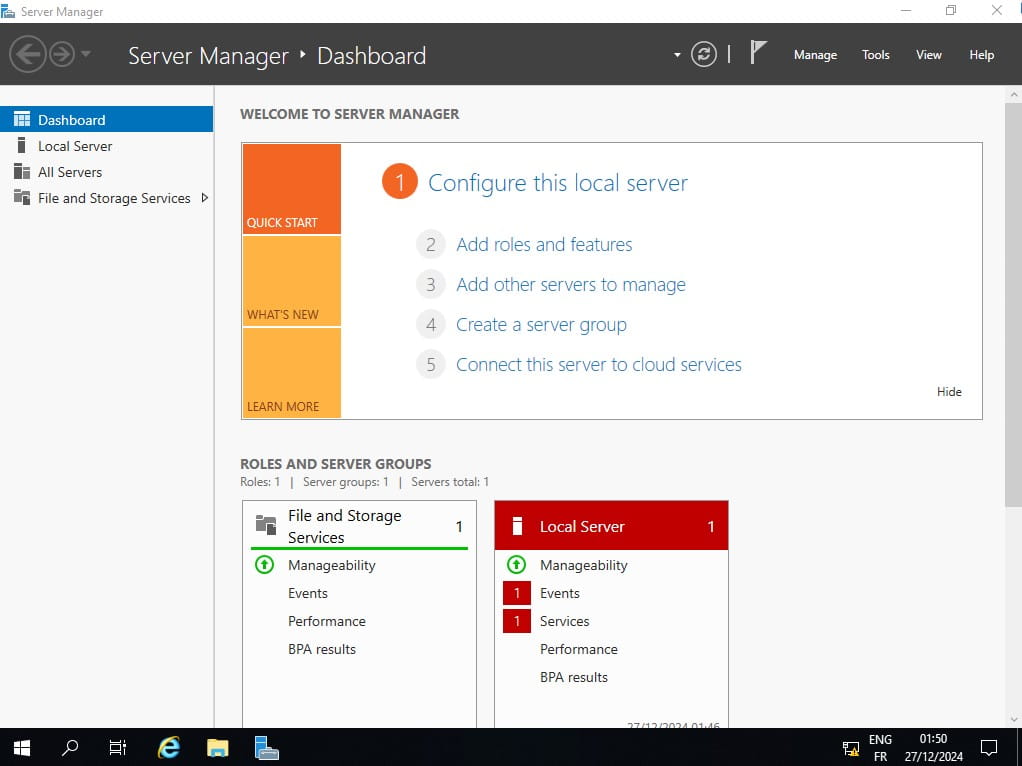
- Add Roles and Features Wizard: Click on "Add roles and features".
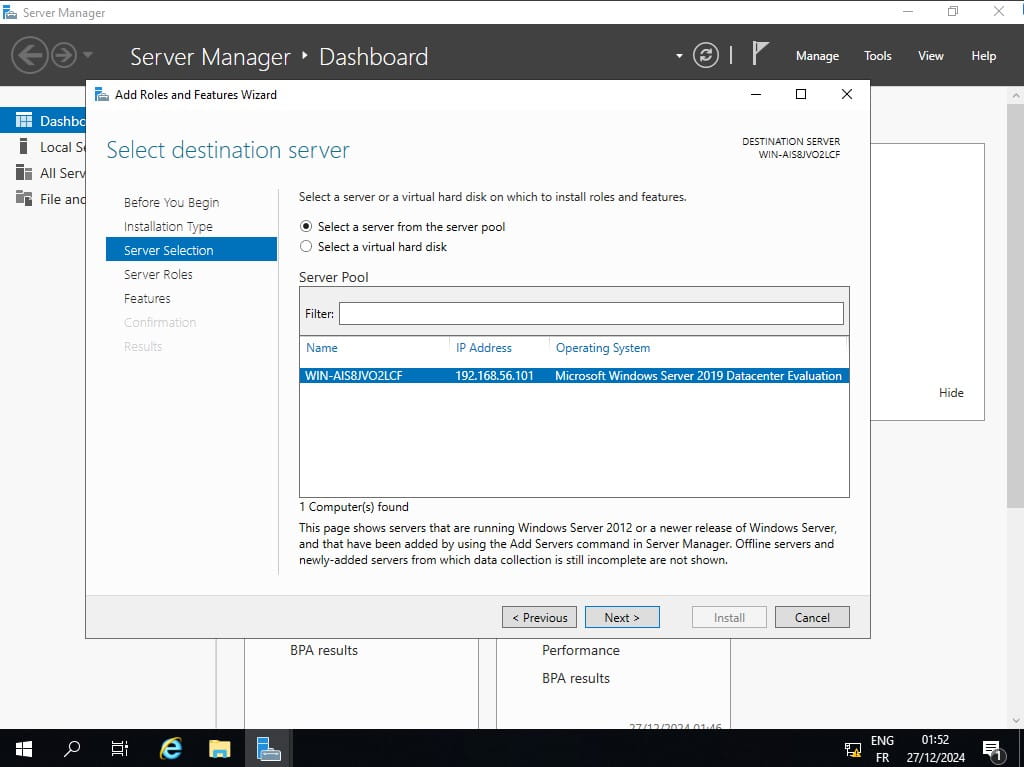
- Select Installation Type: Choose "Role-based or feature-based installation" and click "Next".
- Select Destination Server: Select the server on which you want to install the feature and click "Next".
- Select Features: In the Features section, find and select "Network Load Balancing".
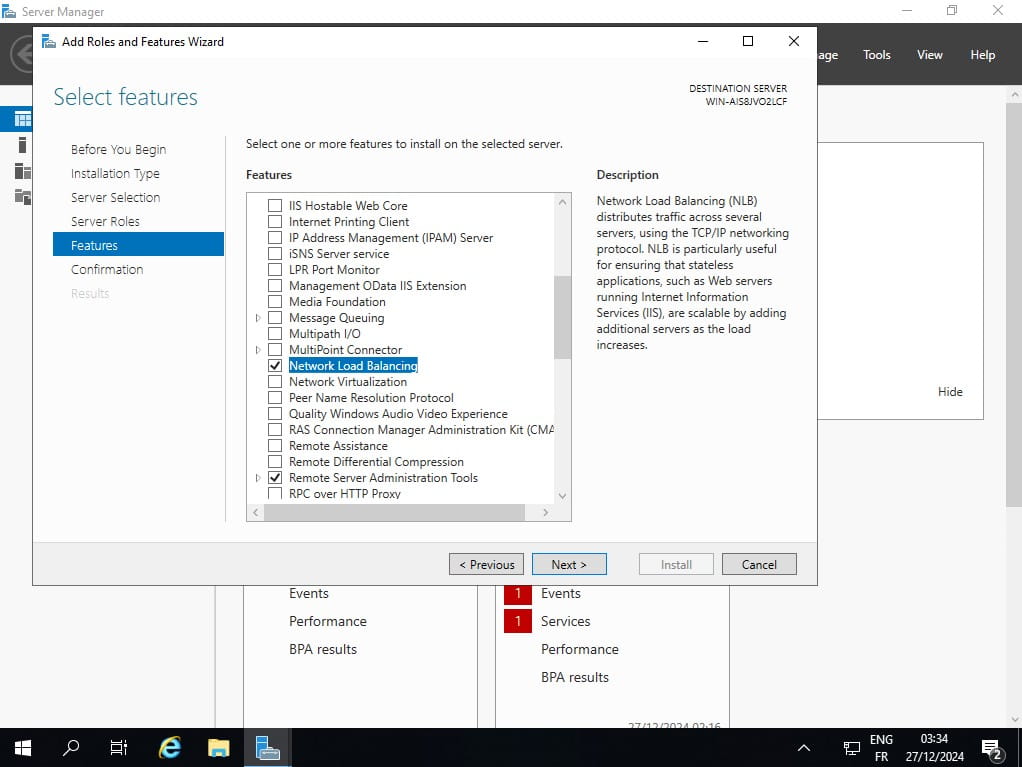
- Confirm Installation: Click "Next" and then "Install" to begin the installation process.
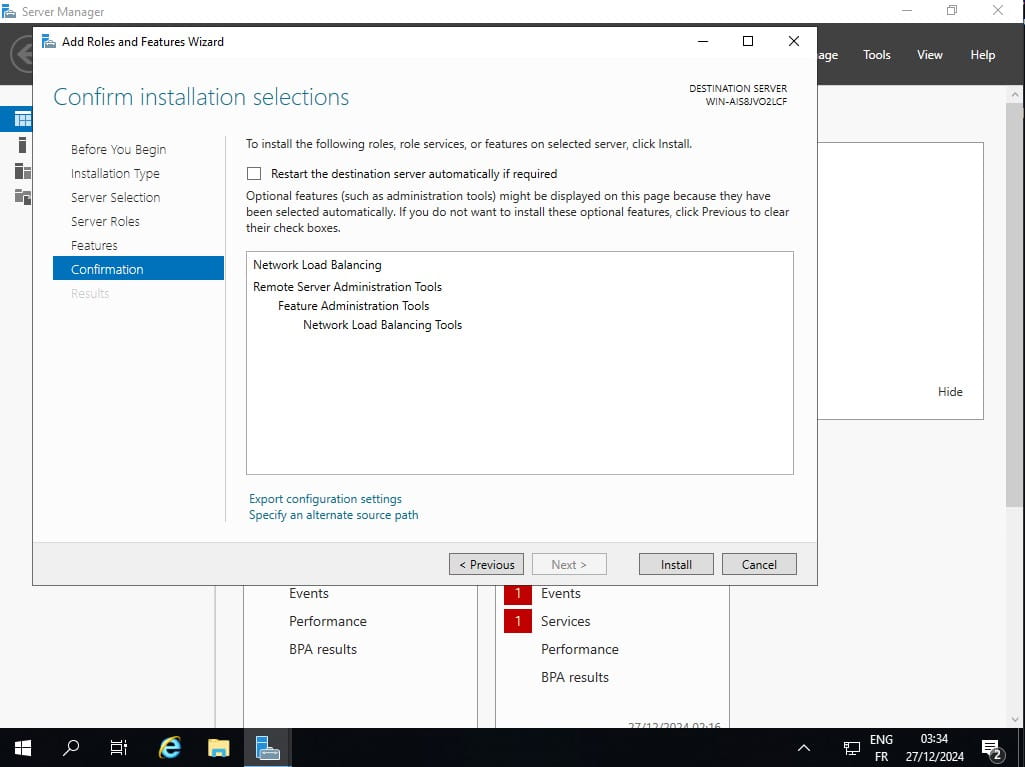
- Restart if prompted: Once the installation is complete, restart the server if prompted.
Repeat these steps on all servers that will participate in the NLB cluster.
Configuring an NLB cluster
After installing the NLB feature, the next step is to configure the cluster.
Creating a cluster:
- Open Network Load Balancing Manager: From Server Manager, click on "Tools" and select "Network Load Balancing Manager".
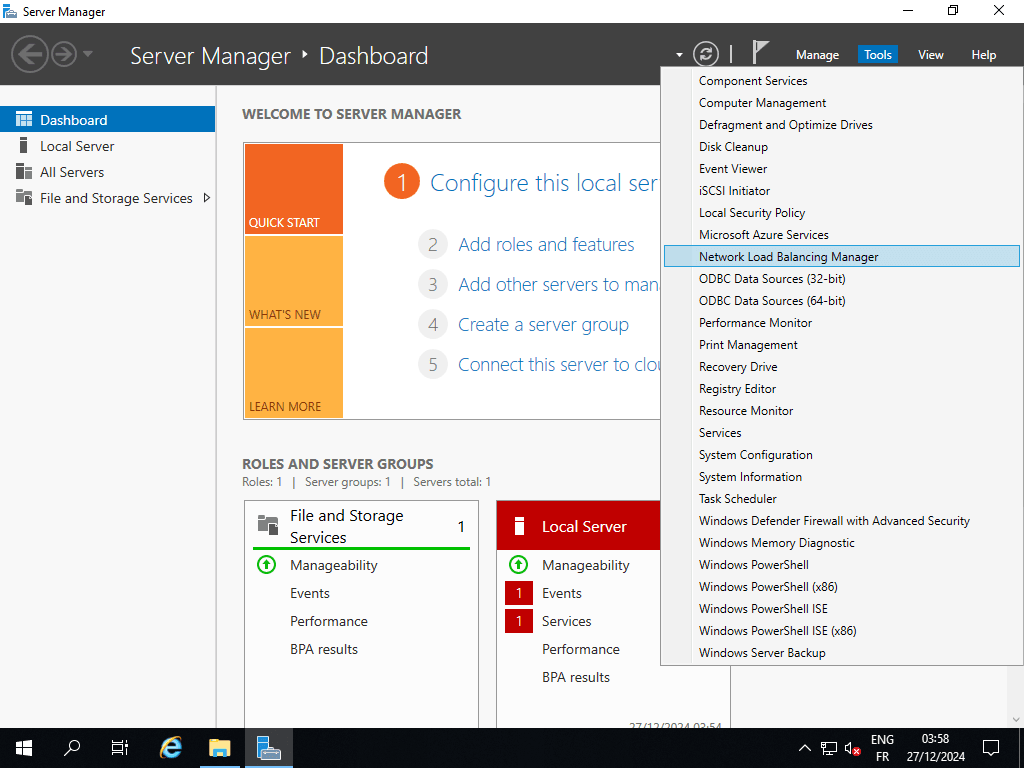
- Create New Cluster: Right-click on "Network Load Balancing Clusters" and select "New Cluster".
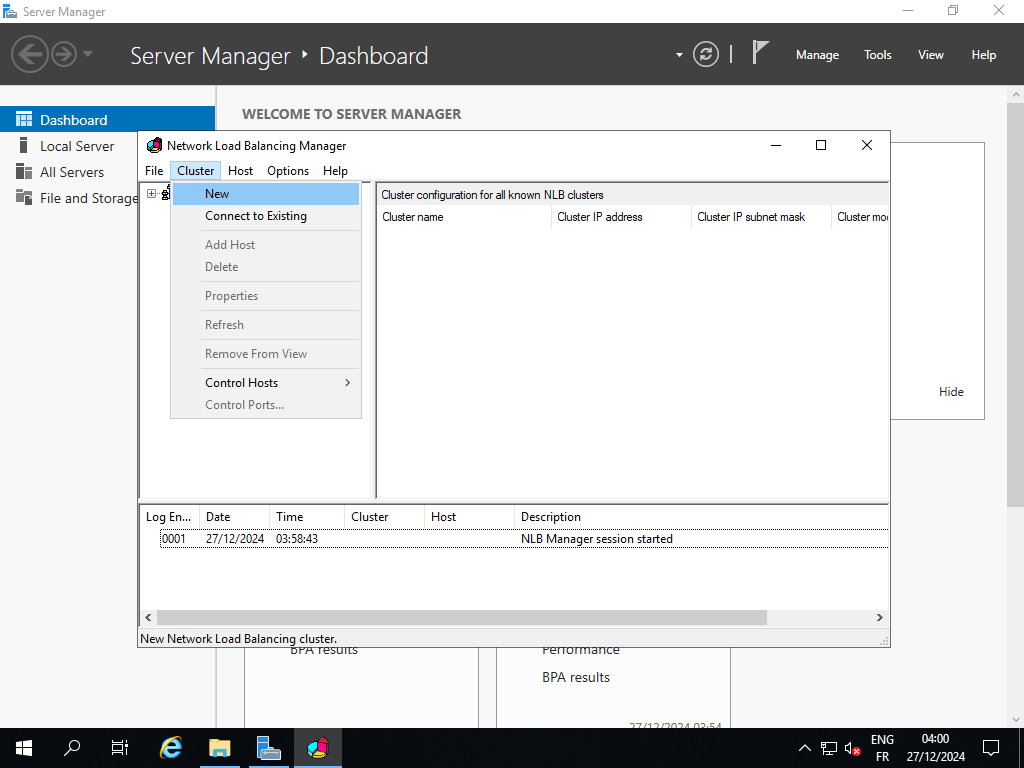
- Connect to Host: Enter the hostname or IP address of the first server you want to add to the cluster and click "Connect".
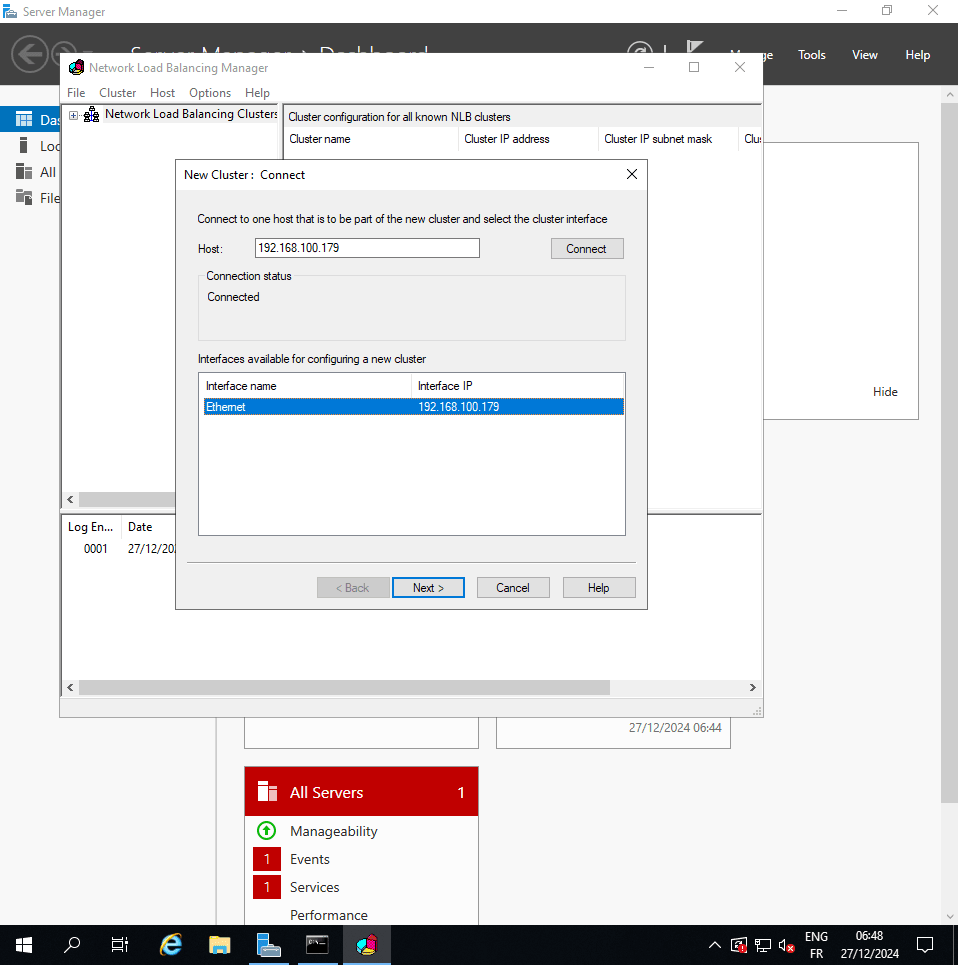
Adding hosts:
- Host Parameters: Select the network adapter you want to use for NLB and click "Next".
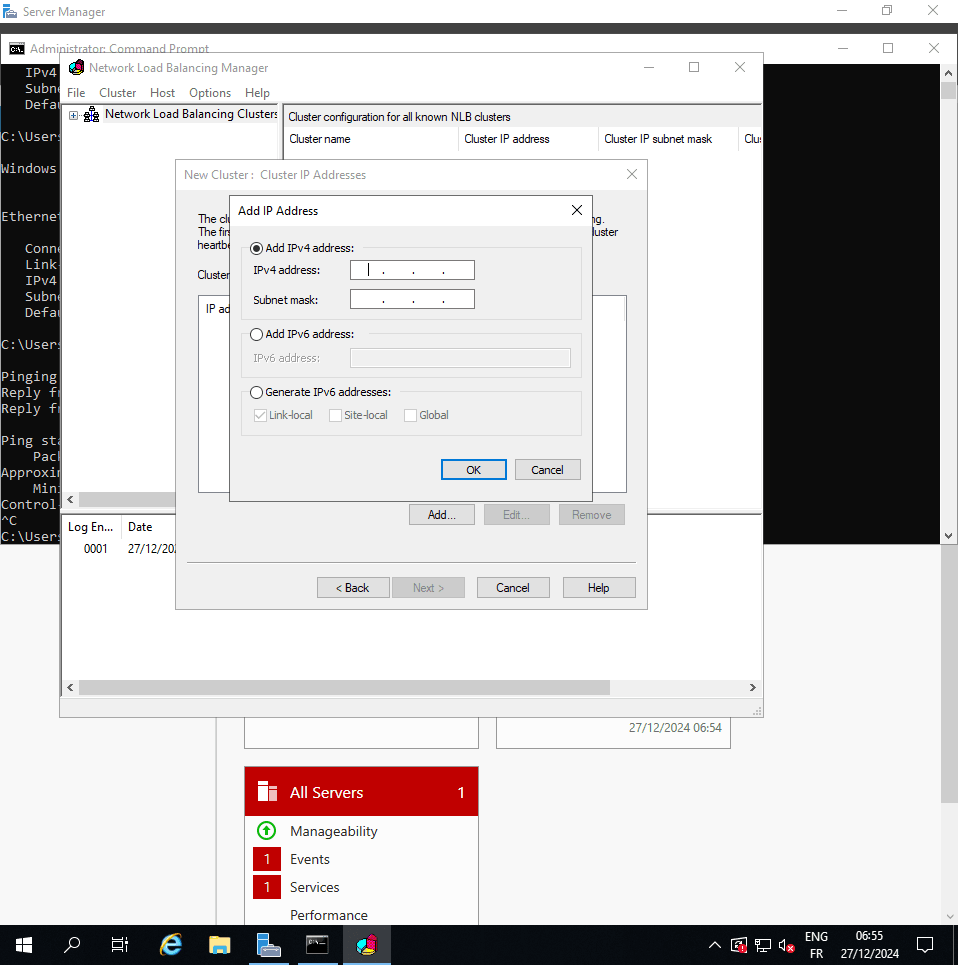
- Host Priority: Set the priority for this host (1 is the highest). Click "Next".
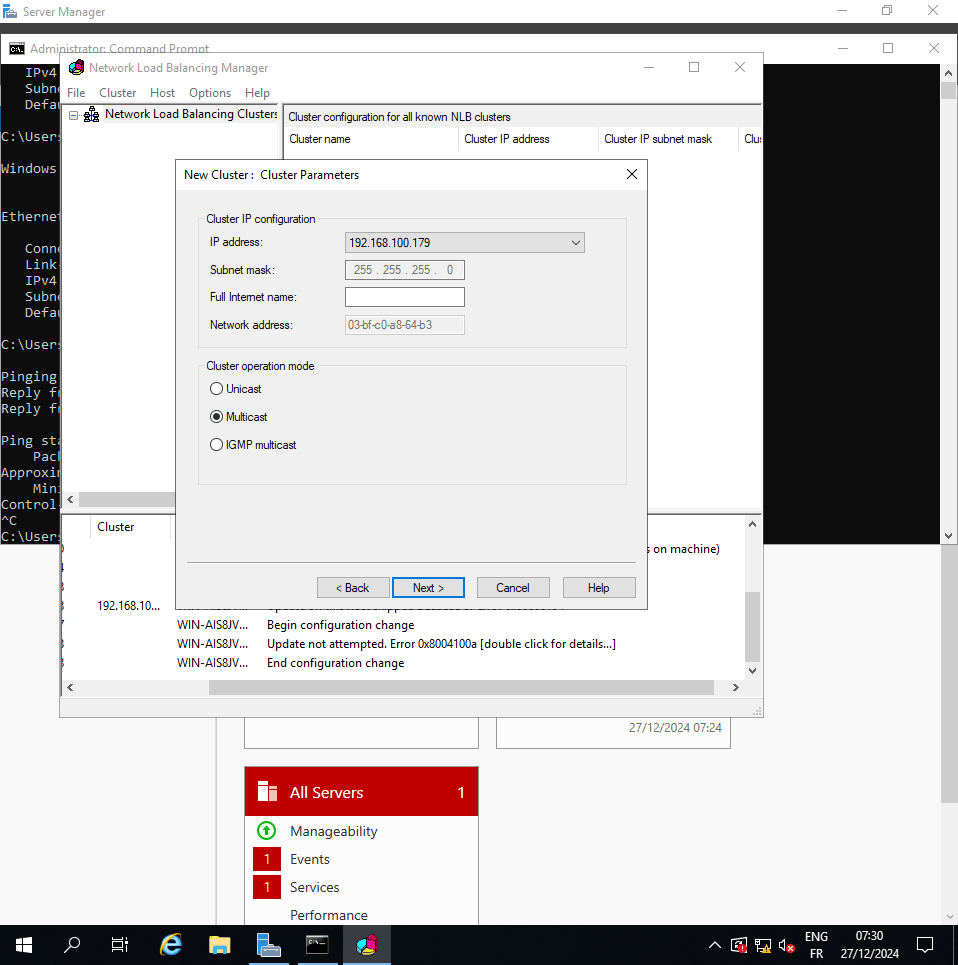
Configuring the cluster IP address:
- Cluster IP Address: Add the virtual IP address for the cluster. This is the IP address clients will use to access the clustered service.
- Cluster Parameters:
- IP Address: Enter the virtual IP address.
- Subnet Mask: Enter the subnet mask for the virtual IP address.
- Full Internet Name: Enter a fully qualified domain name (FQDN) for the cluster.
- Cluster Operation Mode: Select either Unicast or Multicast. Unicast is generally preferred for most modern networks.
- Click "Next" to continue.
Setting port rules
Port rules determine how traffic is distributed within the cluster.
Default Rules:
By default, NLB creates a rule that handles all TCP traffic on all ports.
Custom port rules:
- Port Rules: Click "Edit" to modify the default rule or "Add" to create a new rule.
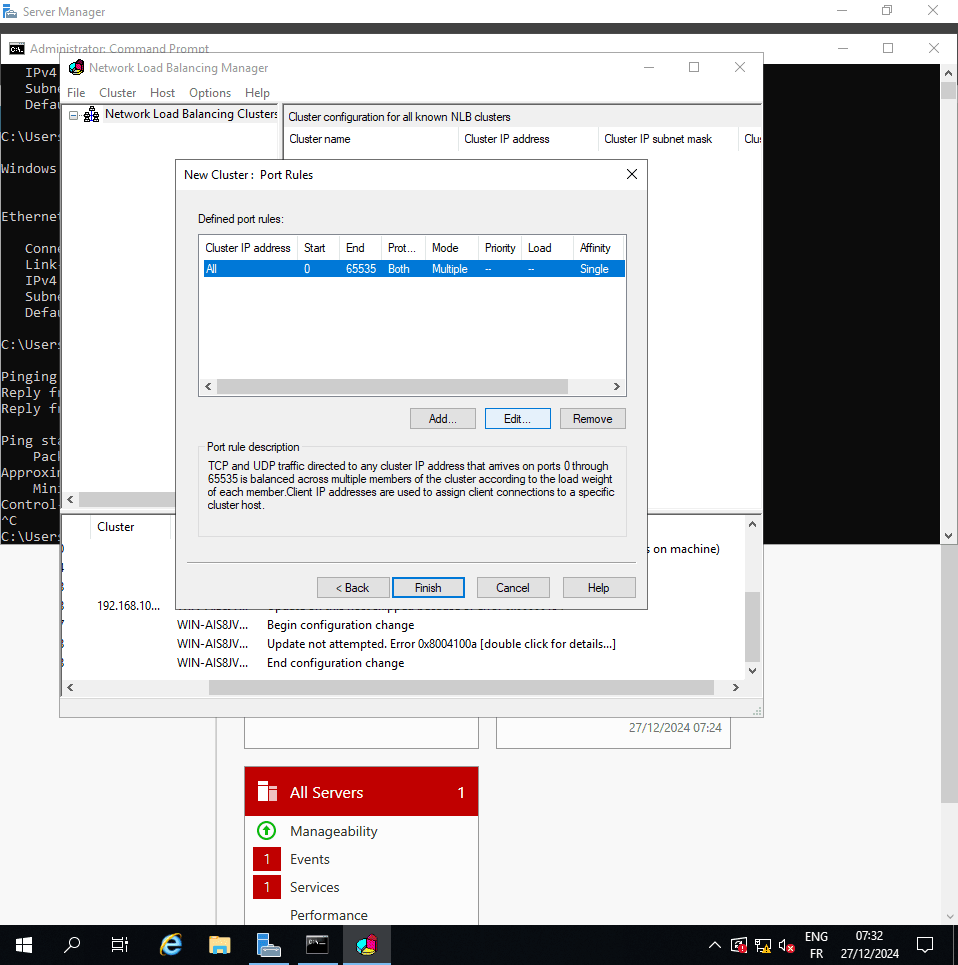
- Configure Port Rule:
- Port Range: Specify the range of ports this rule applies to (e.g., 80 for HTTP).
- Protocol: Select TCP or UDP.
- Affinity: Choose how client sessions are handled:
- None: No session affinity (requests are distributed randomly).
- Single: All requests from the same client IP address are directed to the same server.
- Class C: All requests from the same Class C network are directed to the same server.
- Filtering Mode:
- Multiple hosts: Load is balanced across multiple hosts.
- Single host: All traffic is directed to a single host.
- Disable this port range: Disables traffic on this port range.
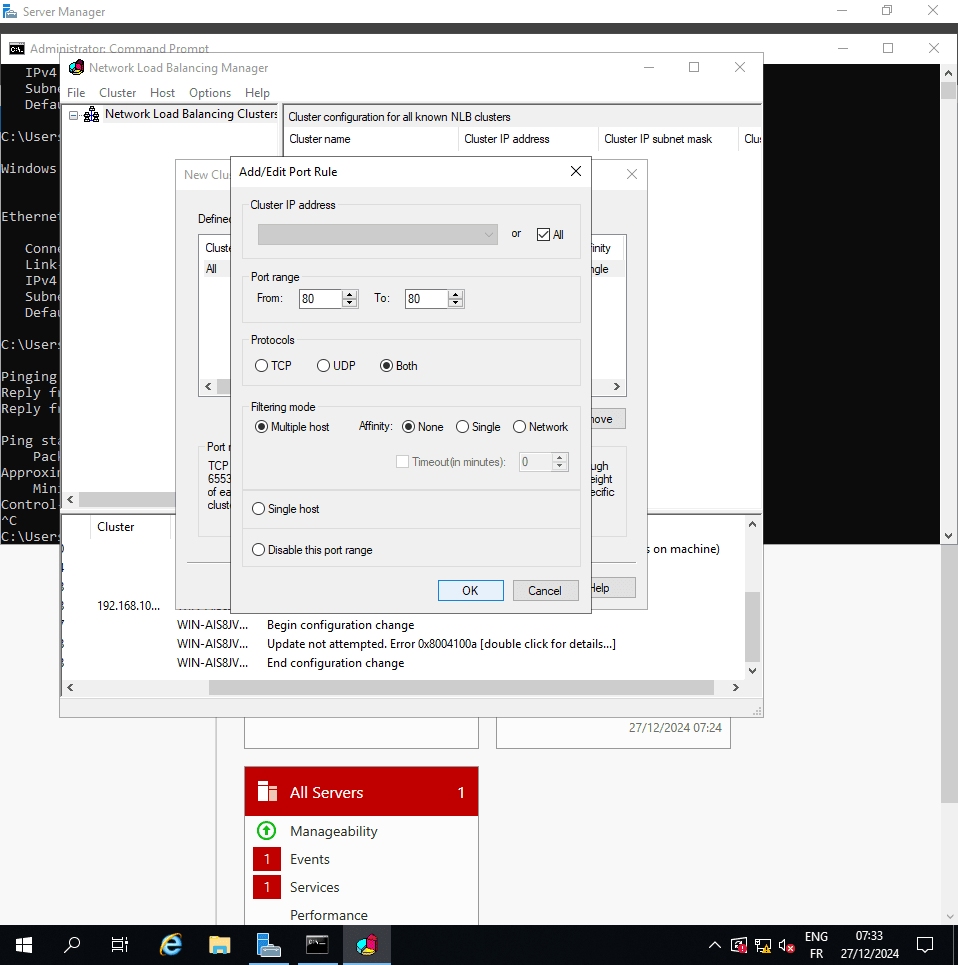
- Click "OK" to save the rule.
- Finish the Wizard: Click "Finish" to create the NLB cluster.
Best practices:
- Define specific port rules for each application to ensure optimal load balancing.
- Use affinity settings to maintain session state for applications that require it.
- Regularly review and update port rules as application requirements change.
Managing the NLB cluster
Once the cluster is set up, ongoing management ensures optimal performance.
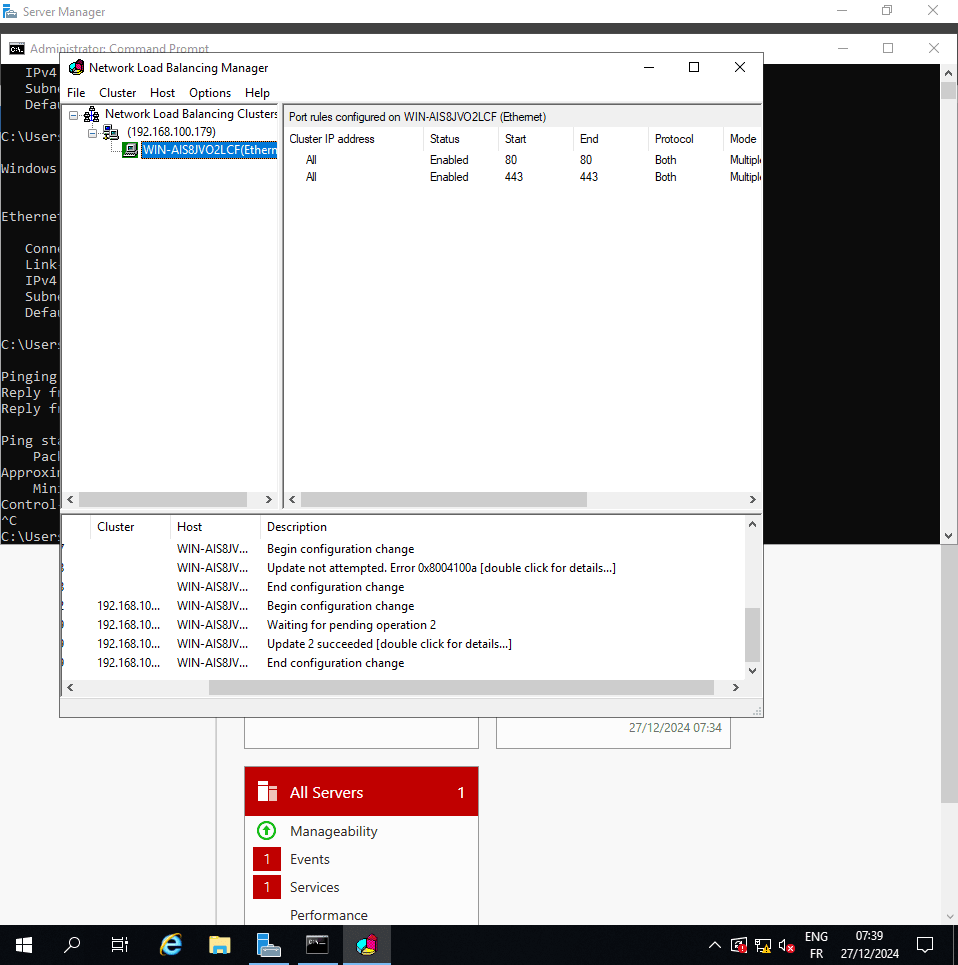
Monitoring tools:
- Network Load Balancing Manager: Provides a graphical interface for monitoring the status of the cluster and its nodes.
- Performance Monitor: Use Performance Monitor to track key metrics such as CPU utilization, memory usage, and network I/O on each server.
- Event Viewer: Check the Event Viewer for NLB-related events and errors.
Health checks:
- Configure health checks to automatically detect server failures.
- Use custom scripts or monitoring tools to verify the health of the applications running on each server.
Scaling options:
- Add or remove servers from the cluster as needed to adjust capacity.
- Consider using automated scaling tools to dynamically adjust the number of servers based on traffic load.
High availability with NLB
Active-Active configuration:
- All servers in the cluster are active and handling traffic simultaneously.
- Provides the best performance and redundancy.
Active-Passive configuration:
- One server is active and handles traffic, while the other servers are in standby mode.
- The standby servers take over if the active server fails.
Securing your NLB setup
NLB clusters should be secured against potential threats.
Security best practices:
- Use strong passwords for all server accounts.
- Keep the operating system and applications up to date with the latest security patches.
- Implement intrusion detection and prevention systems.
Firewall configuration:
- Configure firewalls to allow only necessary traffic to the NLB cluster.
- Restrict access to the NLB Manager to authorized users.
Troubleshooting NLB issues
Even with a robust setup, issues can arise.
Common Problems and Fixes:
- Cluster not converging: Ensure all servers are on the same subnet and can communicate with each other.
- Traffic not being distributed evenly: Verify that the port rules are configured correctly.
- Server failing to join the cluster: Check the Event Viewer for errors and ensure the NLB feature is properly installed.
Diagnostic Tools:
- Nlbmgr.exe: The Network Load Balancing Manager GUI tool.
- Wlbs: Command-line tool for managing NLB clusters.
- Ping: Use ping to test network connectivity between servers.
NLB in cloud and hybrid environments
Extend your NLB setup to the cloud for increased flexibility.
Extending NLB to azure:
- Use Azure Load Balancer as a cloud-based alternative to NLB.
- Configure a hybrid network to connect your on-premises NLB cluster to Azure.
Hybrid scenarios:
- Use NLB to load balance traffic between on-premises and cloud-based servers.
- Implement a disaster recovery solution that uses Azure as a failover site.
Best practices for NLB
- Use static IP addresses for all servers in the NLB cluster.
- Configure health checks to automatically detect server failures.
- Regularly monitor the performance of the NLB cluster and its nodes.
- Keep the operating system and applications up to date with the latest security patches.
- Plan for scaling by adding or removing servers as needed.
FAQs
What is the primary purpose of Network Load Balancing? NLB distributes traffic among servers to ensure high availability and scalability.
Can NLB be used for applications other than web servers? Yes, NLB can manage traffic for any TCP/IP application, including FTP and database services.
How many nodes can an NLB cluster support? NLB clusters can support up to 32 nodes.
Is Network Load Balancing free? Yes, NLB is included with Windows Server at no additional cost.
What is the difference between NLB and DNS Load Balancing? NLB distributes traffic at the network layer, while DNS Load Balancing works at the application layer.
Can NLB be configured across different subnets? No, all nodes in an NLB cluster must reside on the same subnet.
Conclusion
Setting up Network Load Balancing on a Windows Server is a powerful way to enhance the performance and reliability of your network applications. By distributing traffic evenly and providing fault tolerance, NLB ensures continuous service availability. Follow the steps outlined in this guide, implement best practices, and regularly monitor your setup for optimal results.
Alternative Solutions to Network Load Balancing
While Network Load Balancing is a readily available solution within Windows Server, other options exist, particularly when dealing with more complex environments or cloud-based deployments. Here are two alternative approaches:
1. Hardware Load Balancers
Explanation:
Hardware load balancers are dedicated appliances designed specifically for load balancing tasks. They offer advanced features, higher performance, and greater scalability compared to software-based solutions like NLB. They are often used in enterprise environments where high availability and performance are paramount.
Advantages:
- High Performance: Hardware load balancers are optimized for load balancing, offering superior performance compared to software solutions.
- Advanced Features: They typically include features like SSL offloading, content switching, and advanced health monitoring.
- Scalability: Hardware load balancers can handle a large number of concurrent connections and traffic volume.
- Security: Many hardware load balancers include built-in security features like web application firewalls (WAFs).
Disadvantages:
- Cost: Hardware load balancers are significantly more expensive than software solutions.
- Complexity: They can be more complex to configure and manage.
- Vendor Lock-in: Choosing a specific vendor can lead to vendor lock-in.
Use Case:
Ideal for large-scale enterprises with demanding performance and availability requirements. Think of e-commerce giants or financial institutions where every second of downtime translates to significant financial losses.
2. Software-Defined Load Balancers (e.g., HAProxy, Nginx Plus)
Explanation:
Software-defined load balancers (SDLBs) are software applications that run on commodity hardware or virtual machines. They offer a flexible and cost-effective alternative to hardware load balancers. HAProxy and Nginx Plus are popular examples of SDLBs.