Using winget on Windows: A Comprehensive Guide
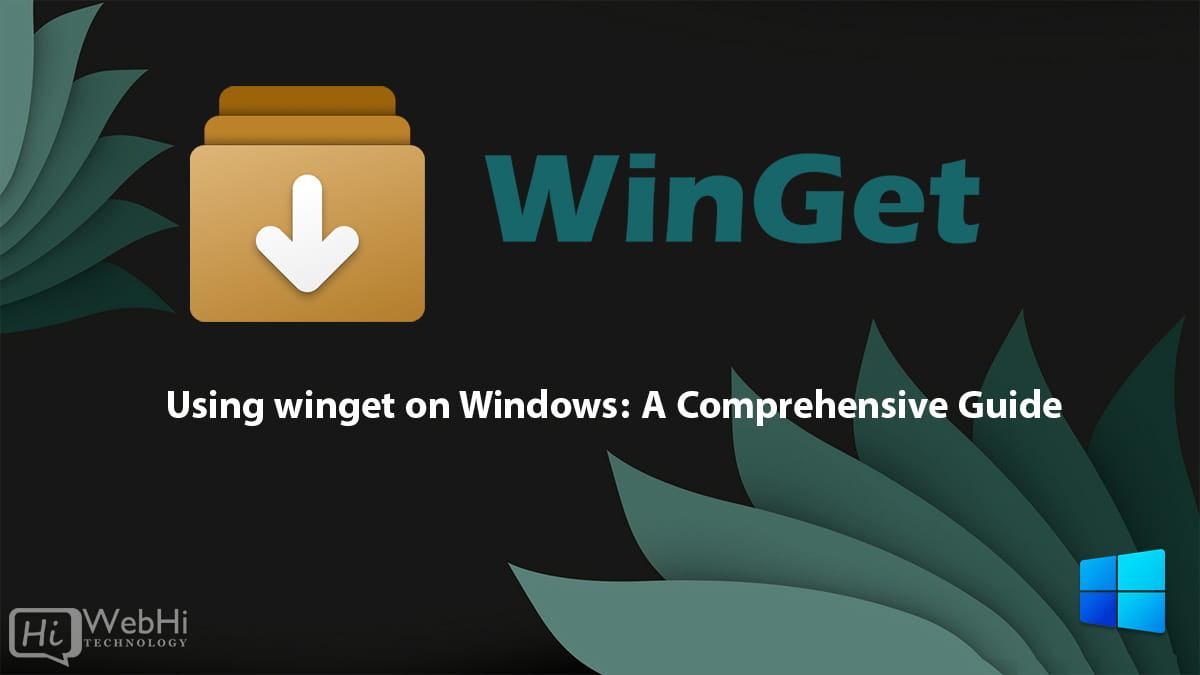
Introduction
In the dynamic landscape of software management, winget, the command-line package manager for Windows, has emerged as a game-changer. It offers a streamlined approach to installing, updating, and managing applications. This makes it an indispensable tool for both everyday Windows users and seasoned IT professionals. The Windows Package Manager simplifies the often-tedious process of finding, installing, and maintaining software, offering a centralized and efficient solution. This comprehensive guide will delve into the depths of winget, exploring its features, functionalities, and practical applications.
What is winget?
Winget is a free, open-source package manager developed by Microsoft. It was introduced as part of the Windows 10 May 2020 Update (version 2004). Its primary purpose is to provide a consistent and efficient method for managing software packages on Windows systems. It mirrors the functionality of package managers found in other operating systems, like apt-get on Linux and brew on macOS.
Benefits of using winget
The advantages of using winget are numerous. It provides a centralized location for discovering and installing software. The tool automates the installation process, reducing the need for manual downloads and installations. Winget simplifies the updating process, ensuring your software is always up-to-date. The benefits also extend to uninstallation, making the removal of unwanted software easy. Finally, it provides a consistent experience across different software packages.
Installing winget
To utilize winget on your Windows system, ensure you have the latest version of Windows 10 (version 2004 or later) or Windows 11 installed. In most cases, it is pre-installed on your system if you meet this requirement.
If you’re running an older version of Windows 10, you can install winget by following these steps:
C:> winget install --id=Microsoft.DesktopAppInstaller --source wingetOnce the installation process is complete, you can begin using winget to manage your software packages.
Basic winget commands
Here are some of the most frequently used winget commands:
Installing packages
To install a package using winget, use the following command:
C:> winget install <package_id>Replace <package_id> with the unique identifier of the package you intend to install. For example:
C:> winget install 7zip.7zipThis command will install the 7-Zip file archiver.
Searching for packages
To search for available packages, use the following command:
C:> winget search <search_term>Replace <search_term> with the keyword or package name you wish to search for. For example:
C:> winget search notepadThis command will display a list of packages related to Notepad.
Updating packages
To update a specific package, use the following command:
C:> winget upgrade <package_id>Replace <package_id> with the unique identifier of the package you intend to update. For example:
C:> winget upgrade 7zip.7zipThis command will update the 7-Zip file archiver to the latest version.
To update all installed packages, use the following command:
C:> winget upgrade --allUninstalling packages
To uninstall a package using winget, use the following command:
C:> winget uninstall <package_id>Replace <package_id> with the unique identifier of the package you want to uninstall. For example:
C:> winget uninstall 7zip.7zipThis command will uninstall the 7-Zip file archiver from your system.
Listing installed packages
To list all the packages installed on your system using winget, use the following command:
C:> winget listThis command will display a list of all the installed packages on your system.
Advanced winget commands and features
Winget offers a range of advanced commands and features that allow you to customize and optimize your package management experience.
Specifying package versions
When installing or upgrading packages, you can specify a particular version of the package using the --version flag. For example:
C:> winget install <package_id> --version <version_number>Replace <package_id> with the package identifier and <version_number> with the desired version number. This command will install the specified version of the package.
Exporting and importing package lists
Winget allows you to export a list of installed packages to a file and later import the same list to another system. This feature is useful for creating backups, sharing package lists with others, or setting up new systems with the same software configuration.
To export the list of installed packages, use the following command:
C:> winget export <output_file>Replace <output_file> with the desired name and location of the output file. For example:
C:> winget export C:packages.jsonThis command will create a JSON file named packages.json in the root directory, containing a list of all the installed packages.
To import a package list from a file, use the following command:
C:> winget import <input_file>Replace <input_file> with the path to the JSON file containing the package list. For example:
C:> winget import C:packages.jsonThis command will install all the packages listed in the packages.json file.
Configuring winget settings
Winget allows you to customize its behavior by modifying the settings file located at %LOCALAPPDATA%Microsoftwingetsettingssettings.json. Some of the configurable settings include:
source: Configure package sources.installBehavior: Configure install behavior such as silent installation.visual: Customize the user interface.
To edit the settings file, open it with a text editor and make the desired changes. Save the file, and winget will use the updated settings.
Using winget with scripts and automation
Winget’s command-line interface makes it easy to integrate package management tasks into scripts and automation workflows. You can use winget commands in batch files, PowerShell scripts, or any other scripting language that supports running external commands.
Here’s an example of a PowerShell script that installs or updates a list of packages:
$packages = @(
"7zip.7zip",
"Mozilla.Firefox",
"Notepad++.Notepad++"
)
foreach ($package in $packages) {
winget install --id $package --source winget --accept-source-agreements --accept-package-agreements --silent
}This script defines an array of package IDs, loops through each package, and installs or updates it using winget with silent mode enabled.
By incorporating winget commands into your scripts, you can streamline software deployment, maintenance, and configuration tasks, making your workflows more efficient and consistent.
Troubleshooting and common issues
While winget is generally reliable, you may encounter some issues or error messages during its usage. Here are some common problems and their potential solutions:
Package not found
If you receive an error stating that the specified package cannot be found, ensure that you are using the correct package ID. You can search for the package using the winget search command to verify the correct ID.
If the package is not available in the default winget source, you may need to add a custom source or use a different package ID.
Installation failure
If a package fails to install, check the error message for more information. Common reasons for installation failures include:
- Insufficient permissions
- Conflicting software
- Corrupted installation files
Try running the installation command with elevated privileges (as an administrator) and check if the package is compatible with your system’s architecture (e.g., 32-bit vs. 64-bit).
Outdated package manifest
Winget relies on package manifests provided by the package sources. If a package manifest is outdated or incorrect, it may cause issues during installation or updating. In such cases, you can try updating the package source using the winget source update command or report the issue to the package source maintainers.
Logging and troubleshooting
Winget provides logging capabilities to help you diagnose and troubleshoot issues. By default, logs are stored in the %TEMP%winget directory. You can enable more detailed logging by modifying the settings.json file and setting the "logging" section accordingly.
If you encounter persistent issues or need further assistance, you can refer to the winget documentation, search for solutions in the winget community forums, or report the issue on the winget GitHub repository.
Use cases and examples
Winget can be used in various scenarios to streamline software management tasks. Here are some examples of how you can utilize winget:
Deploying software to multiple systems
You can create a script that installs a set of pre-defined packages on multiple systems, ensuring consistent software configurations across your organization.
C:> winget install --id 7zip.7zip --source winget
C:> winget install --id Mozilla.Firefox --source winget
C:> winget install --id Notepad++.Notepad++ --source wingetUpdating software on a regular basis
You can set up a scheduled task or script to run the winget upgrade --all command periodically to keep all installed packages up-to-date.
C:> winget upgrade --allRestoring software on a new system
If you need to set up a new system with the same software configuration as an existing one, you can export the list of installed packages from the old system and import it on the new system using winget.
C:> winget export C:packages.json
C:> winget import C:packages.jsonAutomating software deployment in CI/CD pipelines
Winget’s command-line interface makes it easy to integrate package management tasks into continuous integration and continuous deployment (CI/CD) pipelines, ensuring that software is deployed consistently and efficiently.
C:> winget install --id 7zip.7zip --source wingetAlternative Solutions to Software Management
While winget provides a powerful and convenient way to manage software on Windows, it’s worth exploring alternative approaches, especially in enterprise environments or when dealing with specific needs. Here are two alternative methods:
1. Chocolatey Package Manager:
Chocolatey is a package manager for Windows that predates winget. It offers a similar command-line interface and a vast repository of software packages.
- Explanation: Chocolatey functions by downloading and executing installation scripts (NuGet packages) that automate the installation process. It relies on a community-maintained repository, as well as the ability to create and host your own private repositories.
- Benefits: A larger package repository than winget (though some packages may be outdated). It’s been around longer, so more documentation and community support are available. Ability to create internal private package repository for company specific packages.
- Code Example (PowerShell):
# Install Chocolatey
Set-ExecutionPolicy Bypass -Scope Process -Force; [System.Net.ServicePointManager]::SecurityProtocol = [System.Net.ServicePointManager]::SecurityProtocol -bor 3072; iex ((New-Object System.Net.WebClient).DownloadString('https://community.chocolatey.org/install.ps1'))
# Install 7-Zip using Chocolatey
choco install 7zip -y2. PowerShell Desired State Configuration (DSC):
DSC is a PowerShell feature that allows you to define the desired state of your systems and automatically enforce that state. While not strictly a package manager, it can be used to manage software installations.
- Explanation: DSC works by defining configuration files (MOF files) that specify the resources (software, files, services, etc.) that should be present on a system. The DSC engine then ensures that the system conforms to the defined configuration.
- Benefits: Excellent for managing configurations at scale, especially in enterprise environments. Provides a declarative approach, making it easy to understand the intended state of the system. Integrates tightly with Windows and PowerShell.
- Code Example (PowerShell DSC Configuration):
Configuration SoftwareConfig
{
Node localhost
{
Package 7zip
{
Name = '7-Zip 23.01 (x64 edition)' # Needs to be exact name as listed in Programs and Features. Or use PackageManagement module to find exact name.
Ensure = 'Present'
Path = 'https://www.7-zip.org/a/7z2301-x64.exe'
Arguments = '/S'
ProductId = ''
PackageSource = ''
Validate = $false
}
}
}
SoftwareConfig -OutputPath C:DSC
Start-DscConfiguration -Path C:DSC -Wait -Verbose -ForceThis example shows installing a package through direct path. To make it more robust, you can download the file from the URL, validate the file through hash, and then execute the installation.
These alternative methods offer different strengths and weaknesses compared to winget. Choosing the right approach depends on your specific needs and environment.
Conclusion
Winget, the Windows Package Manager, is a valuable tool that simplifies software installation, updating, and management on Windows systems. By leveraging winget’s command-line interface and extensive package repository, you can streamline your software management workflows, ensure consistent software configurations, and keep your systems up-to-date with the latest versions of your favorite applications.
Whether you are an individual user looking to manage software on your personal computer or an IT professional responsible for maintaining a fleet of Windows systems, winget is a valuable addition to your toolset. By mastering winget’s commands and features, you can save time, reduce manual effort, and improve the overall efficiency of your software management processes.
As winget continues to evolve and gain popularity, its capabilities and package repository are expected to expand, making it an increasingly essential tool for Windows users and administrators alike. By embracing winget and incorporating it into your software management practices, you can stay ahead of the curve and optimize your Windows systems for maximum productivity and efficiency.