A Step-by-Step Guide to Server Caching with Nginx and PHP
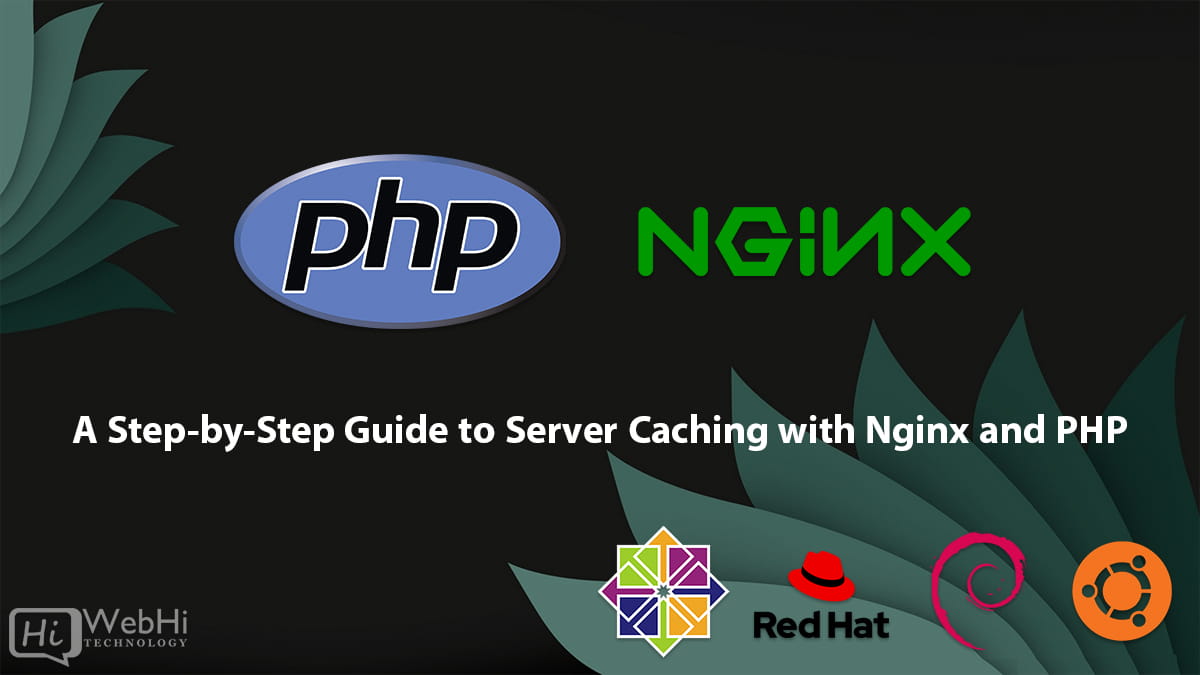
Server caching is a crucial technique for enhancing website performance by reducing server load and improving response times. In this guide, we’ll show you how to implement server caching using Nginx and PHP, step by step. This guide focuses on the effective utilization of Nginx’s FastCGI cache to dramatically improve your website’s responsiveness. The process of server caching can be daunting, but this breakdown makes it approachable.
Step 1: Prerequisites
Before we begin, ensure you have Nginx and PHP installed on your server. You can install them on Ubuntu/Debian or CentOS/RHEL using the following commands:
Ubuntu/Debian:
$ sudo apt update
$ sudo apt install nginx php-fpmCentOS/RHEL:
$ sudo yum install epel-release
$ sudo yum install nginx php-fpmStep 2: Basic Nginx Configuration
Once Nginx and PHP are installed, configure Nginx to serve PHP files. Open your Nginx configuration file, typically located at /etc/nginx/nginx.conf or /etc/nginx/sites-available/default, and add or modify the following within your server block:
location ~ .php$ {
include snippets/fastcgi-php.conf;
fastcgi_pass unix:/run/php/php7.4-fpm.sock; # Adjust version as needed
}Afterward, restart Nginx to apply the changes:
$ sudo systemctl restart nginxStep 3: Setting Up FastCGI Cache
FastCGI Cache is a powerful built-in caching mechanism in Nginx. Enable it with the following steps:
Step 1: Open your Nginx server block configuration:
$ sudo nano /etc/nginx/sites-available/defaultStep 2: Add the following configuration within your server block:
location ~ .php$ {
include snippets/fastcgi-php.conf;
fastcgi_pass unix:/run/php/php7.4-fpm.sock; # Adjust version as needed
# Enable FastCGI Cache
fastcgi_cache my_cache;
fastcgi_cache_key "$scheme$request_method$host$request_uri";
fastcgi_cache_valid 200 302 1h;
fastcgi_cache_use_stale updating error timeout invalid_header http_500;
# Define cache zone and size
fastcgi_cache_path /var/cache/nginx levels=1:2 keys_zone=my_cache:10m max_size=100m;
# Cache headers to include in response
add_header X-FastCGI-Cache $upstream_cache_status;
}Step 3: Save the file and exit the text editor.
Step 4: Test your Nginx configuration for syntax errors:
$ sudo nginx -tStep 5: If there are no errors, reload Nginx to apply the changes:
$ sudo systemctl reload nginxStep 4: Cache Levels and Configuration
You can customize cache levels based on your server’s performance and caching needs. Common cache levels include levels=1:2, levels=1:2:2, and levels=1:2:4. Here’s how to change them:
Step 1: Open your Nginx server block configuration:
$ sudo nano /etc/nginx/sites-available/defaultStep 2: Modify the fastcgi_cache_path directive to set your desired cache level. For example:
fastcgi_cache_path /var/cache/nginx levels=1:2:4 keys_zone=my_cache:10m max_size=100m;Step 3: Save the file and exit the text editor.
Step 4: Test your Nginx configuration for syntax errors:
$ sudo nginx -tStep 5: If there are no errors, reload Nginx to apply the changes:
$ sudo systemctl reload nginxStep 5: Cache Purging and Expiration
Cache management is crucial for maintaining an efficient caching system. You can manually clear the cache using the following command:
$ sudo rm -r /var/cache/nginx/my_cache/*For automated cache purging, consider integrating cache invalidation logic into your application. Alternatively, explore third-party tools like the Nginx Cache Purge module for more advanced cache management.
Step 6: Monitoring and Fine-Tuning
6.1. Monitoring Cache Performance
Regularly monitoring your server’s cache performance is essential to ensure it operates efficiently. You can use tools like Nginx’s built-in status module or external monitoring solutions. Here’s how to monitor cache performance and what to look for:
Step 1: Enable Nginx’s status module by adding the following to your Nginx server block configuration:
location /nginx_status {
stub_status on;
allow 127.0.0.1; # Adjust to your server's IP address or network
deny all;
}Step 2: Save the file and exit the text editor.
Step 3: Test your Nginx configuration for syntax errors:
$ sudo nginx -tStep 4: If there are no errors, reload Nginx to apply the changes:
$ sudo systemctl reload nginxStep 5: Access the Nginx status page using a web browser or tools like curl:
$ curl http://localhost/nginx_statusLook for key metrics such as:
- Active connections: Indicates the number of active client connections.
- Accepts/handled/requests: Shows the number of accepted, handled, and total requests.
- Reading/writing/waiting: Displays the number of connections in reading, writing, and waiting states.
- Examine the
X-FastCGI-Cacheheader in your browser’s developer tools when visiting pages on your site. It will showHITorMISS, telling you whether the page was served from the cache or directly from PHP.
6.2. Fine-Tuning Cache Settings
Based on the monitoring data collected, fine-tuning your cache settings is crucial for maintaining optimal performance. Here are some adjustments you might consider:
- Adjust cache expiration times: Increase or decrease the
fastcgi_cache_validdirective to control how long content remains cached. - Optimize cache key: Customize the
fastcgi_cache_keydirective to ensure cache entries are unique and relevant. - Increase cache size: Adjust the
max_sizeparameter in thefastcgi_cache_pathdirective to accommodate more cached content. - Bypass Cache for Specific Cookies or User Agents: You can bypass the cache based on cookies or user agents. This is important for dynamic content or user-specific data.
if ($http_cookie ~* "your_cookie_name") { set $skip_cache 1; } fastcgi_cache_bypass $skip_cache; fastcgi_no_cache $skip_cache;
Remember to test and monitor the effects of these changes to ensure they align with your website’s performance goals.
6.3. Troubleshooting Common Issues
When issues arise with server caching, it’s crucial to diagnose and resolve them promptly. Common problems may include:
- Cache not working: Verify that Nginx is correctly configured, and the cache path is accessible.
- Stale content: Ensure your cache expiration times are appropriate, and implement cache purging when content changes.
- High server load: Investigate whether your cache settings are too aggressive, leading to frequent cache misses.
For troubleshooting, consult Nginx error logs (/var/log/nginx/error.log) and access logs (/var/log/nginx/access.log) for insights into specific issues. Additionally, explore online forums and communities for solutions to common caching challenges.
Conclusion
By following these steps, you’ve successfully implemented server caching with Nginx and PHP. This optimization technique will significantly enhance your website’s performance, reduce server load, and provide a faster user experience. Keep in mind that caching requires regular monitoring and fine-tuning to ensure it continues to deliver optimal results as your website evolves and grows. Happy caching!
Alternative Solutions for Server Caching with Nginx and PHP
While the FastCGI cache is an excellent option, here are two alternative approaches for server caching with Nginx and PHP:
1. Redis Object Caching
Redis is an in-memory data structure store, often used as a cache. Instead of caching the entire rendered page with FastCGI, you can cache individual database query results or complex PHP objects in Redis.
Explanation:
This approach is more granular. Your PHP application will query Redis first for data. If the data is present (a cache hit), it retrieves it from Redis, bypassing the database. If the data is not present (a cache miss), it queries the database, stores the result in Redis with an expiration time, and then returns the data to the user.
Implementation Steps:
-
Install and configure Redis: Install Redis on your server and ensure it’s running.
-
Install a PHP Redis client: Use Composer to install a PHP Redis client library, such as
predis/predis.composer require predis/predis -
Implement caching logic in your PHP application:
<?php require 'vendor/autoload.php'; use PredisClient; $redis = new Client([ 'scheme' => 'tcp', 'host' => '127.0.0.1', 'port' => 6379, ]); $cacheKey = 'my_data'; $cachedData = $redis->get($cacheKey); if ($cachedData) { // Cache hit $data = unserialize($cachedData); echo "Data from cache: " . $data . "n"; } else { // Cache miss // Simulate a database query $data = 'Result from database query'; // Store the result in Redis with an expiration time (e.g., 3600 seconds = 1 hour) $redis->setex($cacheKey, 3600, serialize($data)); echo "Data from database and stored in cache: " . $data . "n"; } ?> -
Adjust Nginx Configuration (Optional): While the caching happens within PHP, you can still configure Nginx to cache static assets and serve them directly, further reducing the load on PHP.
Advantages:
- Granular control: Cache specific data elements rather than entire pages.
- Flexibility: Easily invalidate specific cache entries when data changes.
- Scalability: Redis can be scaled independently from your web servers.
Disadvantages:
- More complex implementation: Requires modifying your PHP application code.
- Redis server required: Adds another component to your infrastructure.
2. Varnish Cache
Varnish Cache is a powerful HTTP accelerator designed for content delivery. It sits in front of your web server (Nginx in this case) and caches HTTP requests, serving cached content directly to clients.
Explanation:
Varnish acts as a reverse proxy. When a request comes in, Varnish checks if it has a cached copy of the response. If it does, it serves the cached content immediately. If not, it forwards the request to Nginx, caches the response, and then serves it to the client. Subsequent requests for the same content are then served directly from Varnish’s cache.
Implementation Steps:
-
Install and Configure Varnish: Install Varnish on your server. Configuration typically involves editing the Varnish Configuration Language (VCL) file. This file defines how Varnish handles requests and responses.
-
Configure Nginx to work with Varnish: Change Nginx’s listening port to something other than 80 (e.g., 8080) and configure Varnish to forward requests to Nginx on that port.
-
Configure Varnish VCL: A simple VCL configuration might look like this:
vcl 4.0; backend default { .host = "127.0.0.1"; .port = "8080"; # Nginx's listening port } sub vcl_recv { # Normalize request by removing cookies. Handle cookies as needed. if (req.http.Cookie) { return (hash); } return (hash); } sub vcl_backend_response { # Set cache TTL set beresp.ttl = 1h; return (deliver); } sub vcl_deliver { # Add a header to indicate cache status. if (obj.hits > 0) { set resp.http.X-Cache = "HIT"; } else { set resp.http.X-Cache = "MISS"; } return (deliver); } -
Restart Varnish: Restart Varnish to apply the changes.
Advantages:
- High performance: Varnish is designed for speed and can handle a large number of requests.
- Flexible configuration: VCL allows for complex caching policies.
- Content invalidation: Supports cache invalidation using HTTP PURGE requests or ban lists.
Disadvantages:
- More complex setup: Requires understanding of Varnish and VCL.
- Potential for misconfiguration: Improper VCL configuration can lead to unexpected caching behavior.
These alternative solutions offer different levels of granularity and complexity compared to the FastCGI cache. The best choice depends on your specific needs and the architecture of your application.