Securing your emails with SPF, DMARC, and DKIM: A Step-by-Step Guide
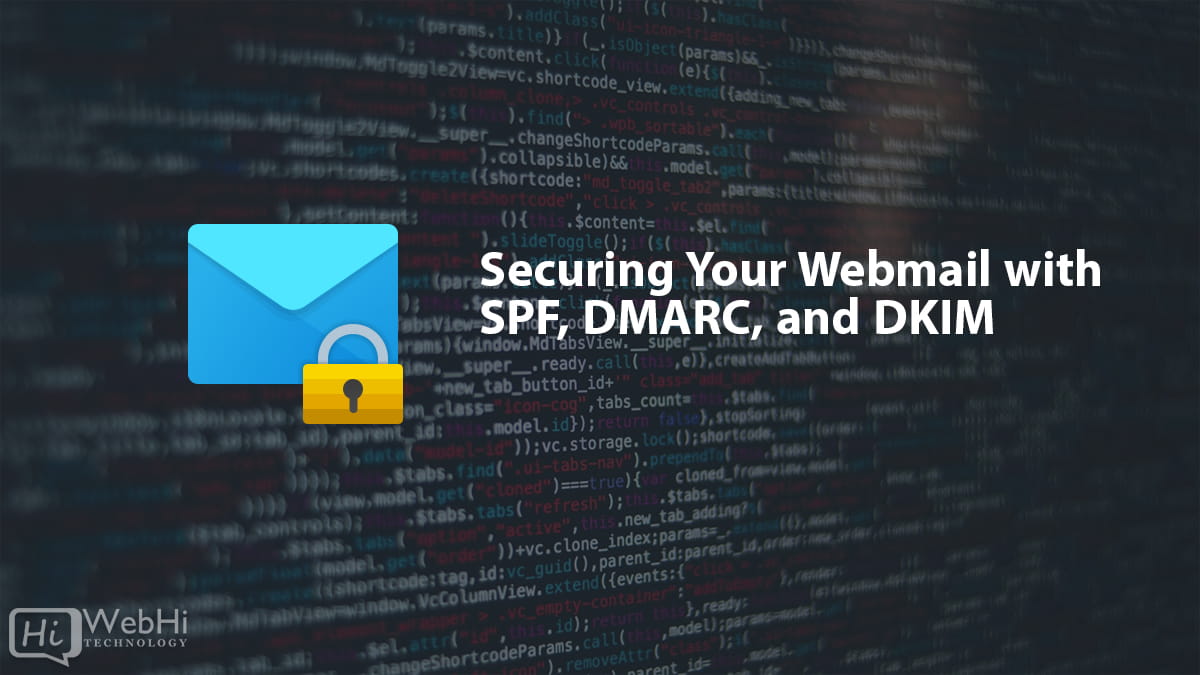
Email is a vital communication tool, but also vulnerable to threats like phishing and spoofing. Implementing email authentication protocols can protect your webmail. This guide details how to configure SPF, DMARC, and DKIM for improved security. Let’s look at Securing your emails with SPF, DMARC, and DKIM.
Introduction
Webmail services like Gmail, Outlook, and Yahoo provide convenient email access on any device. However, this also introduces risks if security precautions aren’t taken.
Secure email relies on authenticating senders to prevent:
- Phishing attacks
- Email spoofing
- Malware distribution
- Compromised accounts
Fortunately, established email authentication protocols can secure your webmail when properly implemented:
- Sender Policy Framework (SPF)
- DomainKeys Identified Mail (DKIM)
- Domain-based Message Authentication, Reporting & Conformance (DMARC)
This guide provides step-by-step instructions for configuring these protocols to protect your webmail. Following these best practices authenticates legitimate senders and blocks malicious emails. Securing your emails with SPF, DMARC, and DKIM is important.
SPF – Stop Email Address Forgery
SPF prevents sender address forgery by allowing domains to specify authorized mail servers. Here’s how to set it up:
1. Identify Your Mail Servers
First, determine the servers and IP addresses authorized to send email for your domain.
- Your primary mail server’s IP address
- Third-party email marketing services (e.g., Mailchimp, SendGrid)
- Any other servers sending email on behalf of your domain
2. Create an SPF TXT Record
Add a TXT record to your domain’s DNS settings with your authorized servers.
Common record formats:
v=spf1 ip4:192.0.2.1 ip4:198.51.100.206 -allv=spf1 include:spf.webmail.com -allThis specifies:
v=spf1: Indicates the SPF version.ip4:: Authorized IPv4 addresses.include:: Includes SPF records from another domain.-all: Indicates that only listed servers are authorized; any other server should be rejected. Using~allindicates a soft fail.
3. Validate Your SPF Record
Use an SPF record checking tool to confirm the syntax is correct before enabling it. This avoids unintended mail disruptions.
Recommended SPF validation tools:
- MXToolbox SPF Record Check
- SPF Record Tester
Fix any errors reported by these tools before continuing.
4. Update Nameservers and Wait for Propagation
Finally, update your nameservers to publish the new SPF record across DNS. This can take up to 48 hours to fully propagate.
Once in place, other mail servers can cross-check sending IPs against your SPF record and reject invalid senders.
DMARC – Stop Email Spoofing
DMARC works with SPF and DKIM to authenticate incoming mail and prevent spoofing. Follow these steps:
1. Create a DMARC Record
Add a TXT record for _dmarc in your DNS settings. Start with a p=none policy:
v=DMARC1; p=none; rua=mailto:<a href="/cdn-cgi/l/email-protection" class="__cf_email__" data-cfemail="593d34382b3a2b3c29362b2d2a193c21383429353c773a3634">[email protected]</a>This specifies:
v=DMARC1: DMARC version.p=none: Policy to take no action. Monitors email flow without impacting delivery.rua=mailto:[email protected]: Email address to receive aggregate reports.
2. Change the DMARC Policy to Quarantine
Once ready to act on spoofed mail, update your DMARC record:
v=DMARC1; p=quarantine; rua=mailto:<a href="/cdn-cgi/l/email-protection" class="__cf_email__" data-cfemail="5a3e373b2839283f2a35282e291a3f223b372a363f74393537">[email protected]</a>This tells receiving servers to quarantine emails that fail SPF or DKIM checks.
3. Change the DMARC Policy to Reject
To fully block spoofed messages, use a p=reject policy:
v=DMARC1; p=reject; rua=mailto:<a href="/cdn-cgi/l/email-protection" class="__cf_email__" data-cfemail="b3d7ded2c1d0c1d6c3dcc1c7c0f3d6cbd2dec3dfd69dd0dcde">[email protected]</a>Rejected mail won’t reach inboxes. This prevents your users from being phished.
DMARC policies authorize you to take action against spoofing threats identified in reports.
DKIM – Cryptographically Sign Emails
DKIM adds a cryptographic signature to confirm emails are really from your domain. Here’s how to set it up:
1. Generate a Public/Private Key Pair
Create a key pair to use for signing messages:
- Use OpenSSL or a similar tool.
- Keep the private key secure on your mail server.
- The public key is published in DNS.
2. Publish the Public Key in DNS
Add a TXT record with your public key to DNS. It should look like:
k=rsa; t=s; p=MIGfMA0GCSqGSIb3DQEBAQUAA4GNADCBiQKBgQDkQ...This allows recipients to verify signatures.
3. Configure Private Key Signing on Your Mail Server
Update your mail server settings to sign all outgoing mail with your private key.
For services like Gmail or Office 365, this is handled automatically.
With on-prem servers, install DKIM signing software like OpenDKIM.
4. Set a DMARC DKIM Alignment Policy
Update your DMARC record to require DKIM alignment:
v=DMARC1; p=reject; ... adkim=r;The adkim=r means emails without a valid DKIM signature will be rejected.
DKIM signing with published public keys allows recipients to cryptographically validate your mail.
Conclusion
Email security is more vital than ever. SPF, DMARC, and DKIM are powerful tools to protect your webmail if implemented properly. Securing your emails with SPF, DMARC, and DKIM can significantly improve your email security posture.
Following this step-by-step guide will help you:
- Prevent sender address forgery
- Stop email spoofing attempts
- Cryptographically validate email legitimacy
- Improve email deliverability
The time invested will significantly improve your email authentication and security. Users will benefit from reduced spoofing, phishing, and fraud. Securing your emails with SPF, DMARC, and DKIM is crucial.
As threats evolve, it’s essential to leverage standards like these to confirm email legitimacy and reject risks. With rigorous configurations following these best practices, organizations can trust their webmail communications.
Alternative Solutions and Elaboration
While SPF, DKIM, and DMARC are essential for email security, alternative or complementary solutions can further enhance protection. Here are two different ways to approach the problem of email security:
1. Transport Layer Security (TLS) Encryption Enforcement and MTA-STS
Explanation:
While SPF, DKIM, and DMARC focus on authenticating the sender, TLS encryption ensures the privacy and integrity of the email during transit. However, opportunistic TLS (where the sending server attempts to use TLS but falls back to unencrypted if the receiving server doesn’t support it) is often the default. MTA-STS (Mail Transfer Agent Strict Transport Security) allows domain owners to enforce the use of TLS for all incoming email. It’s analogous to HTTPS Strict Transport Security (HSTS) for websites. By publishing an MTA-STS policy, a domain owner signals to sending mail servers that they must use TLS when delivering email to that domain. If TLS cannot be established, the sending server should refuse to deliver the email.
Implementation Steps:
-
Obtain a Valid TLS Certificate: Ensure your mail server has a valid TLS certificate issued by a trusted Certificate Authority (CA).
-
Create an MTA-STS Policy File: Create a file named
mta-sts.txtand place it on your web server under the/.well-known/directory. The file should contain the following information:version: STSv1 mode: enforce mx: mail.example.com max_age: 604800version: The MTA-STS version.mode: Set toenforceto require TLS. Other options aretesting(for initial testing) andnone.mx: The MX records for your domain. List all of them.max_age: The duration (in seconds) the policy is valid.
-
Publish a DNS TXT Record: Add a TXT record named
_mta-ststo your domain’s DNS with the value:v=STSv1; id=20240101v: The MTA-STS version.id: A unique identifier for the policy. Change this value whenever you update the policy file.
-
Implement TLS Reporting (Optional): You can configure TLS reporting (using a similar mechanism to DMARC reporting) to receive reports about TLS connection attempts to your domain. This can help you identify issues with your MTA-STS configuration. This involves adding a DNS TXT record named
_smtp._tlsto your domain.
Code Example (Policy File):
version: STSv1
mode: enforce
mx: mail.example.com
mx: mail2.example.com
max_age: 604800Benefits:
- Enforces TLS encryption, protecting email content from eavesdropping.
- Prevents downgrade attacks where attackers force the use of unencrypted connections.
- Provides greater assurance of email privacy and integrity.
2. Behavioral Email Security and AI-Powered Threat Detection
Explanation:
Traditional email security relies on static rules and signature-based detection. Behavioral email security uses machine learning and artificial intelligence to analyze email content, sender behavior, and recipient interactions to identify anomalies and potential threats. This approach can detect sophisticated phishing attacks, business email compromise (BEC), and other advanced threats that bypass traditional security measures. It goes beyond simply verifying the sender’s identity; it analyzes the content and context of the email to determine if it is legitimate.
Implementation Steps:
- Choose a Behavioral Email Security Solution: Several vendors offer AI-powered email security solutions. Examples include Abnormal Security, Darktrace Antigena Email, and Proofpoint Targeted Attack Protection (TAP).
- Integrate the Solution with Your Email Platform: These solutions typically integrate with your existing email platform (e.g., Microsoft 365, Google Workspace) via API.
- Configure the Solution: Configure the solution’s policies and settings to match your organization’s security requirements.
- Monitor and Analyze Results: Regularly monitor the solution’s dashboards and reports to identify and respond to potential threats.
Code Example (Conceptual – API Integration):
This is a conceptual example of how you might interact with a behavioral email security API (using Python):
import requests
# Replace with your API key and endpoint
API_KEY = "YOUR_API_KEY"
API_ENDPOINT = "https://api.example.com/analyze_email"
def analyze_email(email_content):
"""
Sends email content to the behavioral analysis API.
"""
headers = {
"Authorization": f"Bearer {API_KEY}",
"Content-Type": "application/json"
}
data = {"email_content": email_content}
response = requests.post(API_ENDPOINT, headers=headers, json=data)
if response.status_code == 200:
return response.json() # Returns analysis results (e.g., threat score, flags)
else:
print(f"Error: {response.status_code} - {response.text}")
return None
# Example usage:
email_text = """
Subject: Urgent Invoice Payment
Dear Customer,
Please find attached the invoice for your recent order. Payment is due immediately.
Regards,
John Smith
"""
analysis_result = analyze_email(email_text)
if analysis_result:
print(f"Threat Score: {analysis_result['threat_score']}")
print(f"Flags: {analysis_result['flags']}") #e.g., ["unusual_language", "suspicious_attachment"]Benefits:
- Detects sophisticated phishing and BEC attacks that bypass traditional security measures.
- Provides real-time threat intelligence and automated remediation.
- Reduces the burden on security teams by automating threat detection and response.
- Adapts to evolving threat landscapes by continuously learning from new data.
These alternative solutions, when combined with SPF, DKIM, and DMARC, provide a comprehensive approach to email security, protecting organizations from a wide range of threats.